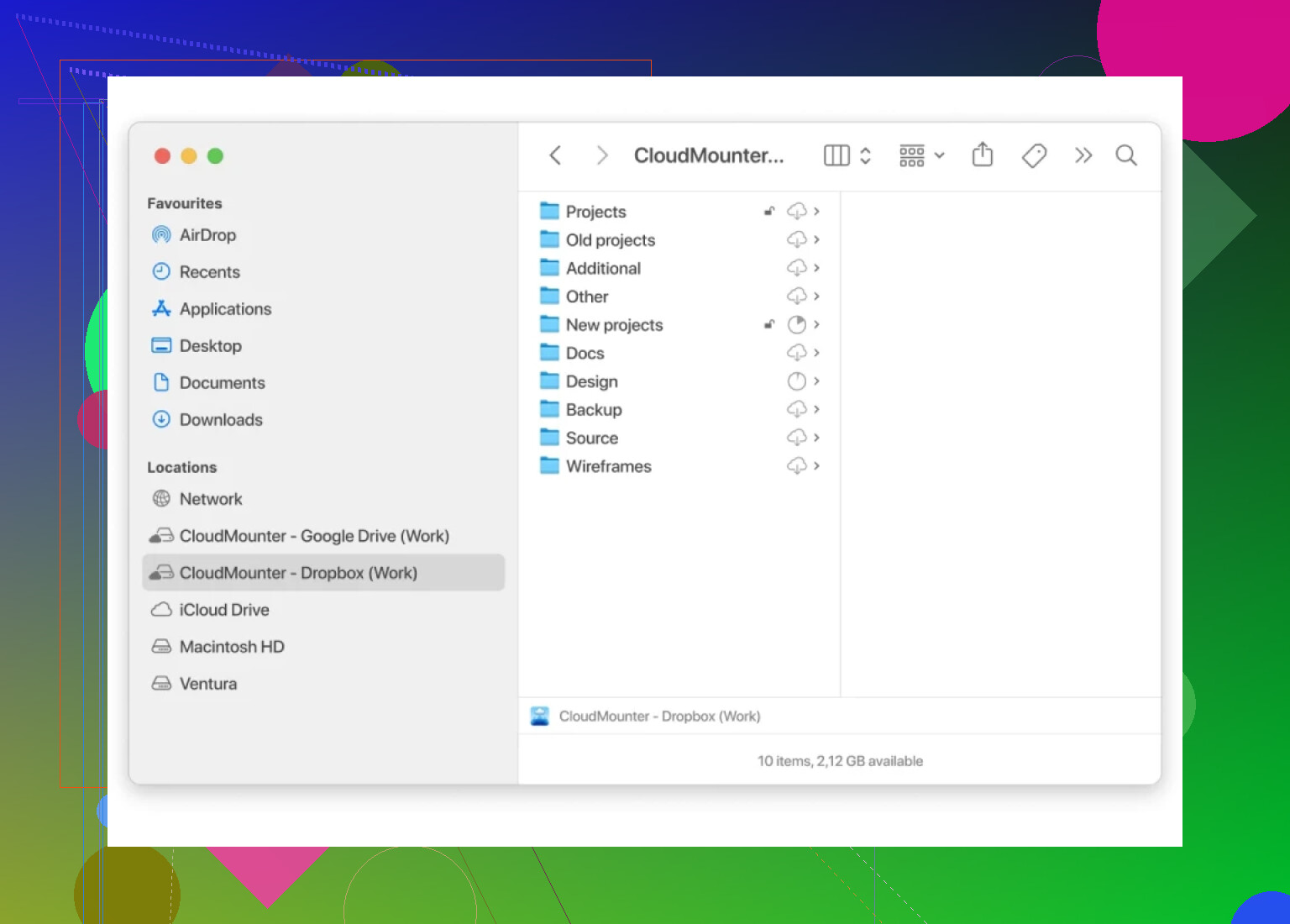I’m trying to set up my Dropbox folder as a network drive on Windows so I can access files more easily without downloading everything to my computer. I tried following a tutorial, but I got stuck and can’t seem to get the network drive to connect. Has anyone done this successfully, and can you walk me through the steps or suggest a workaround?
Okay, let’s get one thing out of the way: Dropbox won’t natively show up on your Mac as some magical folder-that’s-really-a-server. For folks hoping it acts just like your office’s old network share, sorry – no dice! But if you’re a little scrappy (or just desperate to map every dang thing as a drive like me), there’s a workaround.
So, the not-so-secret sauce? It’s CloudMounter. This little utility basically pretends your Dropbox is another hard drive slapped into your Mac. Suddenly, boom – your cloud docs are hanging out in Finder, straight from a virtual drive. Yes, for real.
Setting Up Dropbox as a Drive: Step-by-Step Breakdown
I’ll try to keep it painless, because honestly, who wants to chase support docs all day?
- Grab CloudMounter for your Mac — install it like you would any normal app.
- Fire up CloudMounter — you’ll see a bunch of cloud logos. Hunt down the Dropbox one (it’s that blue box), and give it a click.
- Authenticate Dropbox — basically, sign in like normal, and let CloudMounter do its handshake thing. Then hit the “Mount” button.
- Done! — now if you pop open Finder, you’ll see your Dropbox sitting there like it always belonged.
Does It Actually Work?
If you’re like me, you’ll poke around just to see if it flakes out. For the most part? It’s solid—files show up, you can copy and move stuff, and you barely notice you’re working with the cloud. There’s sometimes a second or two lag, but nothing deal-breaking.
Plus, no more browser tabs with 27 Dropbox windows, which is a miracle all by itself.
In Summary
No, Dropbox won’t just map itself to a network drive. But tools like third-party apps like CloudMounter let you fudge it, so your files feel close to home. I’ve chucked massive photo folders and edited docs straight from the drive—no drama.
Anyone got a wilder hack, post it. Otherwise, this one’s working for me.
Short answer: sorta, but not in the way you’d expect, and Windows throws some curves. Unlike what @mikeappsreviewer managed on Mac, Windows doesn’t let you natively map Dropbox as a network drive—at least not with built-in tools. The official Dropbox app’ll let you “smart sync” and see your files without locally storing them, but in File Explorer it’s still just a folder, not a true virtual drive. Some folks recommend third-party apps (CloudMounter comes up a lot and, yeah, it’s legit for Windows, too), but prepare to shell out some cash if you want seamless integration. There’s also tools like RaiDrive and Mountain Duck. I’d honestly avoid sketchy registry hacks or weird WebDAV workarounds unless you love breakage.
If you’re expecting that old-school “map network drive” magic on Windows for Dropbox, buckle up—because it’s not as simple as right-clicking and mapping a letter like with your dusty office share. I peeked at what @mikeappsreviewer and @nachtschatten said and, honestly, they’ve got most of the cloud-mounting angles covered. But here’s the rub: even with flashy third-party tools like CloudMounter (yep, worth a look, and it works on Windows too), it’s never truly as integration-perfect as a native network drive. Some workarounds—like messing with WebDAV—are more likely to give you a migraine than a working setup, and some so-called free tools are just pain in disguise (plus, Dropbox dropped official WebDAV support years ago).
The official Dropbox desktop app is handy but, as @nachtschatten said, you’re really just getting a “smart synced” folder. You still have to use Dropbox’s own logic for what sits locally and what streams. There’s RaiDrive and Mountain Duck, yep—sometimes they hiccup with permissions or big files, so don’t expect them to be flawless forever.
Here’s my take: If you want “just-in-time” file access where stuff appears in Explorer without gobbling C:\ drive space, CloudMounter is probably the least-janky option but, yeah, there’s a price tag. Most of the tools simulate a network share but they’re not the same as the G:\ drive you mapped at the office. They do get the job (mostly) done though.
One caution—don’t try to hack Dropbox as a mapped drive using shady scripts or registry tricks; you could end up wrangling invisible files or syncing disasters. Been there, trashed that folder. Before you throw down cash, take a look at what you actually need: if quick access is the big deal, the Dropbox app + Smart Sync is usually good enough for most users, and if you want true “drive letter” nostalgia, go CloudMounter or something similar (after a trial run). Don’t trust anyone who says there’s a native, free, one-click solution—it’s 2024, not 2004!
CloudMounter fans, you’re not alone, but let’s not skip over the pitfalls here. If you want to mount Dropbox on Windows as a real network drive, CloudMounter is definitely one of the cleaner solutions—simple drag-and-drop mounting, no flaky scripts, no registry acrobatics. It does what the built-in Dropbox app sort of promises but with more “on-demand” behavior and without eating up all your storage, making it a strong choice for folks with big Dropbox libraries and small SSDs.
But here’s the straight talk: the experience isn’t indistinguishable from a mapped drive on a company NAS. Expect a touch of lag, and now and then, quirks with file permissions or when shuffling huge files. CloudMounter isn’t free either, so be ready for a subscription or a one-time buy—annoying for something that feels so basic these days.
On the plus side, you’re not wrangling with broken WebDAV setups (which, as mentioned elsewhere, Dropbox abandoned ages ago—don’t waste your time), and you skip the sync folder bloat unless you specifically want it. Integrating straight into Explorer, it nails the “seamless” feel most of us want, at least 95% of the way there.
As for alternatives, tools like RaiDrive or Mountain Duck get honorable mentions—but my experience echoes what others have shared: sometimes headaches outweigh the benefits, especially if your workflow is file-heavy or you care a lot about speed.
Quick table:
| Solution | Pros | Cons |
|---|---|---|
| CloudMounter | Easy setup, looks like a drive, reliable | Costs money, slight lag, quirks on big files |
| Dropbox native | Free, smart sync, official support | Needs local space unless all “online-only” |
| RaiDrive | Free tier, simple for SMB/WebDAV | Not as smooth, more errors with large libraries |
| Mountain Duck | Supports lots of clouds, similar concept | Pricey, can be less stable on Windows |
Bottom line: if you want the closest thing to the network drive nostalgia, CloudMounter gets you much of the way—just don’t expect true local drive speed or forget that you’ll have to pay for the privilege. If all you need is “peek and grab,” Dropbox’s smart sync might cover you for free. If you’re set on drive letter mapping and hate surprises, test CloudMounter’s trial before jumping in. Anyone else ditching smart sync after a maxed-out SSD?