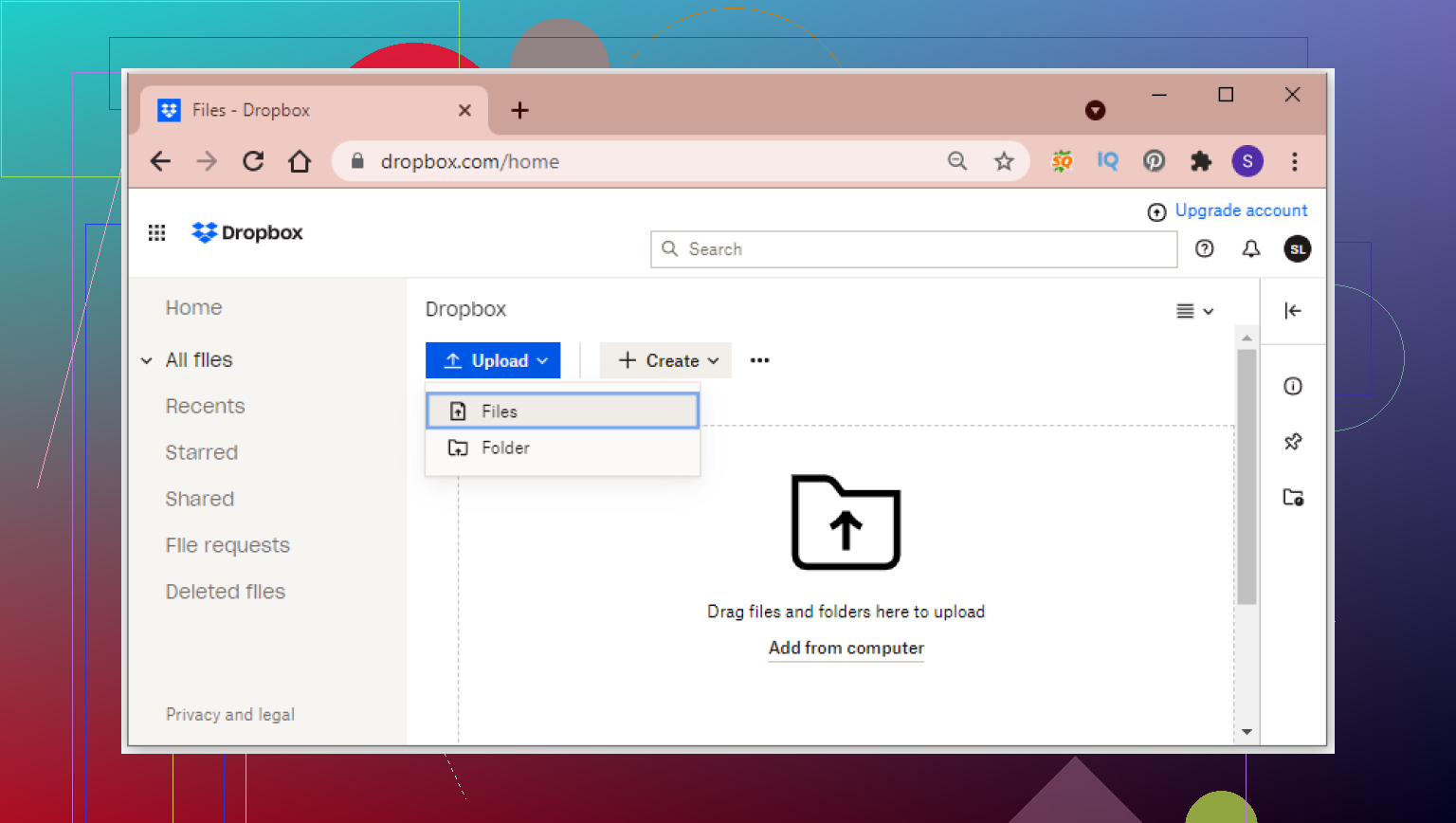I’m trying to upload a whole folder to my Dropbox account without having to add each file one by one. It’s taking a lot of time, and I hope there’s an easier way or some tool I might not be aware of. What methods or tips can help me upload folders more efficiently?
How To Move Your Whole Folder Into Dropbox: The Non-Confusing Guide
You ever try tossing a stack of files into Dropbox only to discover you can’t just drop a whole folder through certain web forms? Yeah. Been there, yelled at my screen. So lemme save you that rage-click energy: here’s how you actually get an entire folder loaded into Dropbox—straight, no tech jargon.
Classic Drag and Drop (for the Impatient)
If you’re using Dropbox in your browser (think Chrome, Edge, etc.), modern ones actually let you drag a folder right onto the open Dropbox page—just like dumping laundry into a basket.
- Go to Dropbox in your browser
- Log into your account.
- Drag your folder from your desktop or wherever it lives.
- Drop it into the browser window.
- Wait for the magic. (If you blink you might miss the upload progress bar.)
If your browser auto-blocks it or explodes—time for Plan B.
The Desktop App: Dropbox, But Smarter
Back when syncing was this futuristic thing, Dropbox made their app just work. It tacks a special folder right onto your file explorer—whether you’re on Windows or Mac. Anything you put in there floats up into your personal cloud without further poking.
- Install the Dropbox app on your computer.
- Find the freshly-minted ‘Dropbox’ folder in Windows Explorer or Mac Finder.
- Move (or copy) your folder there. Done.
- Dropbox will show little syncing icons so you know the files are working their way online.
Pro tip: This method also makes it dead simple to share folder securely with someone else. Just right-click, share—it’s all built in!
Mobile Uploads: Sweet For Smaller Folders
Alright, this isn’t for moving your 25GB video project, but when you’re on your phone and need to get photos or documents uploaded:
- Open the Dropbox mobile app.
- Tap the “+” button.
- Select “Create or Upload File” then “Upload Folder.”
- Choose your folder and let it transfer.
Heads up: This is best if the WiFi is strong and the folder isn’t gigantic.
Zip It First: The Sneaky Hack
Web version isn’t letting you drop in a big folder? Oldest trick: zip the folder, upload the zipped file, then unzip on another device.
- Zip the folder (right-click > send to compressed folder on Windows, or Compress on Mac).
- Upload the .zip file through Dropbox’s “Upload files” option.
- Heck, share it later if you want, which is about as easy as posting a meme in a group chat.
Running Into Roadblocks?
Some browsers are grumpy, old, or both. Plus, the web upload tool might not love folders-within-folders. If that happens, desktop app is your golden ticket.
BTW: If you need Dropbox to add dropbox folders to file explorer, there’s another thread about that.
If you want a deeper rabbit hole on what Dropbox is and how it works as a personal cloud, that Wikipedia link’ll keep you busy.
Look, @mikeappsreviewer nailed a bunch of the basics, but let’s zoom out for a sec. Dropbox’s folder upload has gotten less janky over time, but they still throttle/balk at biggies if you’re not paying. Also, keep in mind: browser uploads SUCK if your internet’s spotty—they’ll choke midway and you gotta start all over. So, their drag-n-drop works only up to a point. I honestly dislike the mobile route unless you like waiting an hour to watch your phone sweat and possibly fail.
Here’s something bold: skip all that and use third-party tools for advanced uploads, like MultCloud or odrive. These let you sync, transfer, or backup entire folders between clouds and they’ll sometimes game Dropbox file size limits with chunked uploads—handy if you’re slinging giant folders.
ALSO: If you work with command lines or scripts, Dropbox has APIs and CLI clients (Dropbox-Uploader bash script, anyone?)—yes, nerdy, but for batch jobs or automation, it’s king. Set it, forget it, let cron jobs munch through your folders.
One thing not mentioned—selective sync in Dropbox settings: You can make only a specific folder upload or download, so you don’t kill your local hard drive. It’s more “which folders sync” than “upload a folder,” but it solves a lot of problems if you’re cramped for space.
In the wild, zipping is fine til you hit upload limits or want individual files later. Not everyone wants to deal with unzipping on mobile, especially on iOS.
Last: just beware of nested folders with 1000s of files. Dropbox sometimes gets a hiccup and random files go AWOL or error out. Have a backup, don’t trust the cloud 110%.
Sum up: Desktop app = best for most, scripts for power users, third-party sync for headache-avoidance. Web upload? Meh, use only for tiny stuff you don’t mind re-doing when it freaks out. Anyone else had a browser crash mid-upload and want to scream, or just me?
There’s something hilarious to me about Dropbox “improving” upload methods every few years and still managing to make bulk uploads weirdly stressful. Sure, @mikeappsreviewer and @nachtschatten nailed the obvious desktop app trick and the occasional browser drag-and-drop (which, let’s be honest, craps out if you sneeze too hard on your wifi). But here’s what kills me: people just accept that zipping entire folders (then unzipping later, while praying nothing gets corrupted) is the solution.
What’s always worked out for me? Use a synchronization tool other than Dropbox’s own, like FreeFileSync or even a robocopy script if you’re on Windows and not afraid of the command line. Unlike the official app or browser method, these let you kick off giant folder copies and pick up exactly where they left off if the transfer stalls, which is crucial for flaky connections or big, nested directories. Dropbox’s app eats memory like crazy, and I’ve seen sync icons stuck for HOURS over some tiny thumbnail files.
Also—here’s a wild gripe—Dropbox’s web version sometimes acts like folders don’t exist if you have a ton of subfolders super-deep, or if there are random macOS hidden files lurking (.DS_Store everywhere, thanks Apple). Some third-party tools ignore those or handle them elegantly.
One thing to NOT do: don’t use the mobile app for folders unless you’re actively trying to hate your life. Even small folders choke, and you’ll be questioned by the ancient gods of progress bars.
So yeah—sync tools are your secret weapon for reliability, resuming, and keeping your sanity. Not to start a riot with @nachtschatten, but for nerds out there: custom scripts are fun until Dropbox updates their API and everything breaks.
Backup your stuff. Dropbox is still kinda scary with HUGE folders, and one wrong move and you’ll be fishing stuff out of deleted files or support chat for hours. Happy synching (or suffering, as the case may be).
Alright, here’s my 2 cents since everyone’s tossing their Dropbox folder-upload hacks out there. Major props to the desktop app method—can’t deny its reliability, but honestly, seeing that sync icon spinning for hours on giant photobooks makes me nervous. The “zip-it-first” trick is clever but honestly, why should I manually compress stuff if the cloud is supposed to just work? Plus, anytime I unzip on my phone I end up hatin’ life (and the lag).
I actually hunt for less-used paths: network drive mounting or even using rsync if I’m on Linux—that way, the structure holds up and resumable syncing is built in. Sure, Dropbox’s official tools are nice and neat, but third-party syncers like FreeFileSync pick up where things flake out, especially on twitchy hotel wifi.
The irony? Sometimes even with the desktop app, hidden OS files (.DS_Store, thumbs.db) sneak in and then Dropbox runs a marathon on those and hiccups. And yeah, forget the mobile app for whole folders unless your idea of fun is watching hourglasses.
For a product title like ', you’d want:
Pros: Likely easy drag-and-drop, integrated with OS, fast for small-to-mid projects.
Cons: Resource hungry, sometimes chokes on huge nested folders, and may not play well with power-user workflows (or restore from accidental deletes).
Competitors like the solutions by @nachtschatten and @reveurdenuit are onto something—bringing in third-party sync apps or scripts to smooth out the bumps, especially for big nested collections. But hey, if you’re a casual user or just want to get your vacation pics up fast, the default methods win for simplicity. Power users? Go custom or go bonkers.
Tl;dr: If memory and reliability matter, try external sync tools; if quick-and-dirty works for your needs, Dropbox’s app or zip-upload will get you through—just not always gracefully.