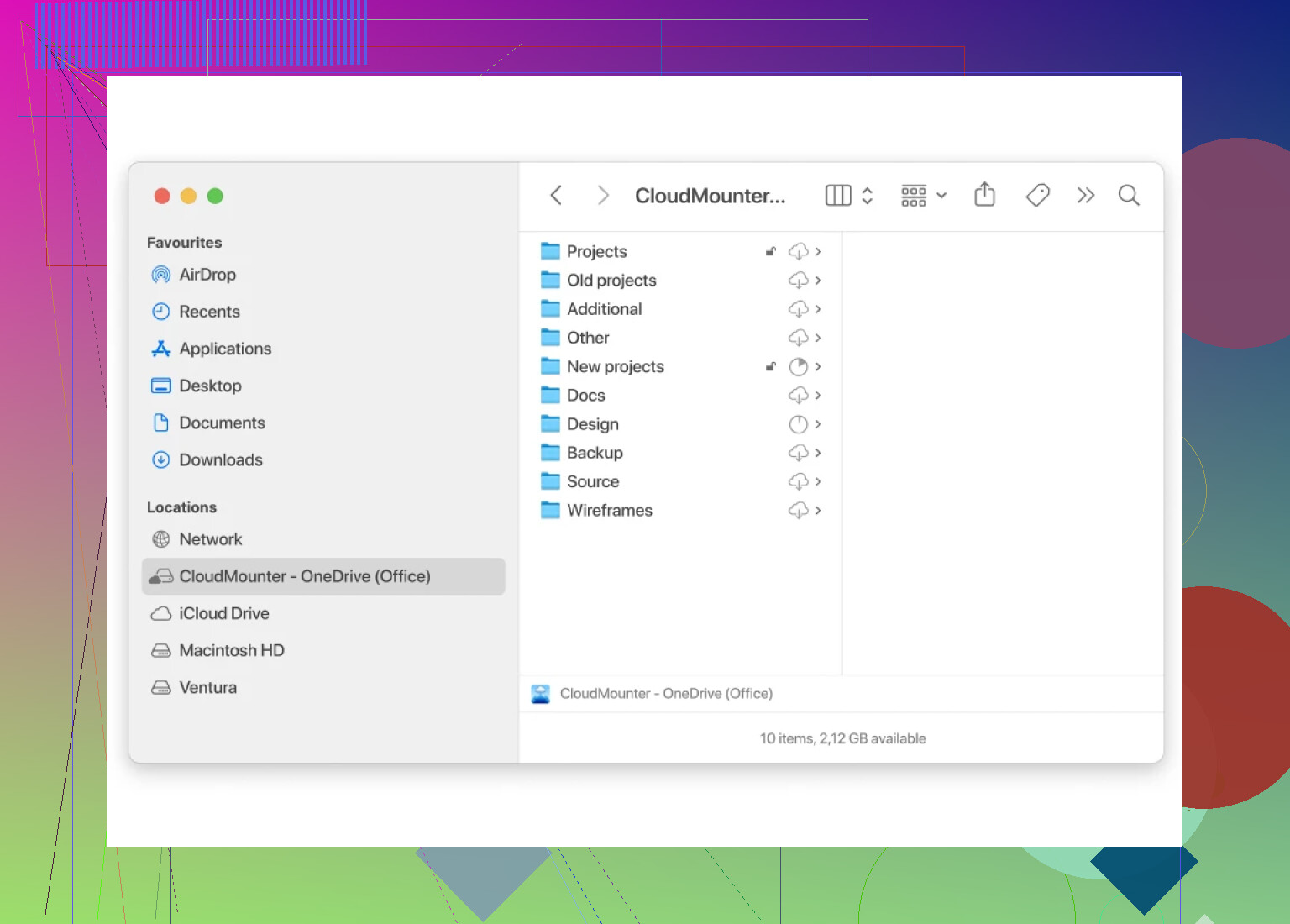I want to upload a few large files to OneDrive, but I don’t want them to automatically sync with my computer or take up local storage space. Is there a way to upload directly to OneDrive cloud storage only? I’m looking for a solution that keeps files online without saving copies on my device.
Forget Auto-Sync: How I Upload to OneDrive Without Clogging Up My Storage
Ever wanted to stash files on OneDrive without having your laptop turn into a digital hoarder? Here’s the real talk—sometimes you just don’t wanna sync gigabytes to every device you own. You don’t have to! There’s a sneaky workaround that lets you beam files to the cloud without OneDrive mirroring everything back down to your hard drive.
Here’s the Play-by-Play (Personal Hacks Edition)
Alright, so back in the day, I used to think that OneDrive = Everything must sync to my PC. But that’s a lie you don’t have to live with anymore. Microsoft sorta buries this feature, but if you poke around, you’ll find you can block folders from syncing to your local storage.
But who wants to dig through settings every five minutes? That’s where something like CloudMounter rolls in—think of it as a bridge that connects cloud storage to your computer without shoving a copy of every file into your downloads folder. Just plug it in, and OneDrive shows up like any other drive. No sync, no drama.
Why This Kicks Butt
- Zero Local Baggage: Files chill on the cloud, not your SSD. Your laptop has one less reason to scream at you about low disk space.
- Access on Your Terms: Click a file to use it, otherwise, it just… exists up there.
- Upload = Drag-and-Drop: It’s literally like tossing socks in a laundry basket, except your files end up on OneDrive.
- Space Saver Deluxe: No more purging old downloads just to survive another day.
- Juggling Multiple Accounts: Got a work and a personal OneDrive? You can open both side by side.
Here’s What It Looks Like
Real-World Analogy (Because Why Not?)
Think of it like storing your winter clothes in an offsite storage unit. If you suddenly need that ugly Christmas sweater, you go get it. But your closet isn’t jammed up with heavy coats 24/7.
Conclusion: Your Laptop Called, It Wants Less Sync Chaos
No more mystery background tasks chomping up your bandwidth just to keep your files “safe.” Whether you tool around with the built-in settings or try something like CloudMounter, you’ll suddenly have breathable space and actual control. And honestly, isn’t that all we want from our tech these days?
Happy non-syncing!
Yes, you can upload files straight to OneDrive’s cloud storage and dodge all that local syncing nonsense—and you don’t have to get fancy with third-party utilities like @mikeappsreviewer mentioned (though CloudMounter is a solid pick if you’re juggling accounts, NGL). If you just want to skip the whole “mysterious hard drive space suddenly vanishes” issue, try this: straight-up use the OneDrive web interface. Open OneDrive in your browser, log in, and drag/drop your files; they go to the cloud, never touching your PC’s storage unless you later download them on purpose. Done and done—no extra tools, no risk of rogue background syncs.
Now, if you’re just not a fan of browser uploads (they can choke on massive file sizes), then sure, CloudMounter or similar apps turn your cloud storage into a virtual drive, keeping it all online so nothing local suddenly appears and chews up space. BUT—and this is where I’ll push back on the pure cloud-mount hype—if you’re on a shaky connection, uploading zillion-gig files via a mapped drive can be glitchy or slooow. Sometimes the basic, boring browser window just…works.
Also, heads-up: OneDrive’s Files On-Demand might sound like what you want, but it can still sneak stub files onto your drive and sometimes randomly re-download them because why not. Nothing’s ever perfect with these sync clients.
TL;DR: For totally no-local-storage uploads, use the browser for max simplicity. For “mounted” convenience and juggling accounts, CloudMounter’s gold (as @mikeappsreviewer said). But don’t stress—there’s more than one way to skin this sync cat. Just avoid default client auto-sync and you’re golden.
Let’s be real, if you’re looking to upload files to OneDrive without that dreaded auto-sync ballooning your C: drive, there are more options than just the browser or third-party drive-mounting. Both @mikeappsreviewer and @codecrafter nailed the two most obvious ways: browser uploads for the set-it-and-forget-it types, and CloudMounter (yup, CloudMounter is honestly pretty handy, but it’s a whole app—sometimes more than you need).
But here’s the part they kinda skipped: you can leverage OneDrive’s classic desktop app with a little trickery. Use the ‘Choose folders’ option in your OneDrive settings: uncheck EVERYTHING, except maybe a tiny test folder if you must. Your OneDrive folder becomes basically empty locally. Then, drop your files into OneDrive via the browser (yeah yeah, browser drag-and-drop has its limits, but it’s built for just this scenario—puts it in the cloud, doesn’t reflect on your PC at all till you pull it back down). Nothing shows up on your local machine except the bare minimum stubs.
Contrary to popular belief, Files On-Demand isn’t quite the mess everyone makes it out to be, but yeah, occasionally those zero-KB placeholders can haunt your file explorer unless you manually set them to “cloud-only.” Annoying, true, but nowhere near the full auto-sync disaster some folks run into.
If you’re uploading files over 10GB, browser chokes are real, so CloudMounter or even something like rclone (for the terminal jockeys out there) will handle interruptions and resume better than a basic browser. But heads up: tools like CloudMounter make the experience feel like you’ve got a normal drive, but the speed is totally at the mercy of your connection.
One thing, though—I’d never recommend keeping sensitive stuff in a third-party app without solid 2FA, and sometimes these mounting utilities can cause conflicts if you’re running other sync clients in the background.
So TL;DR for anyone who wants a new angle: strip your OneDrive sync settings to almost nothing, use browser upload for cloud-only, consider CloudMounter if you’re juggling serious mass or multiple drives. Don’t get roped into thinking “sync=must,” because that’s so 2017!