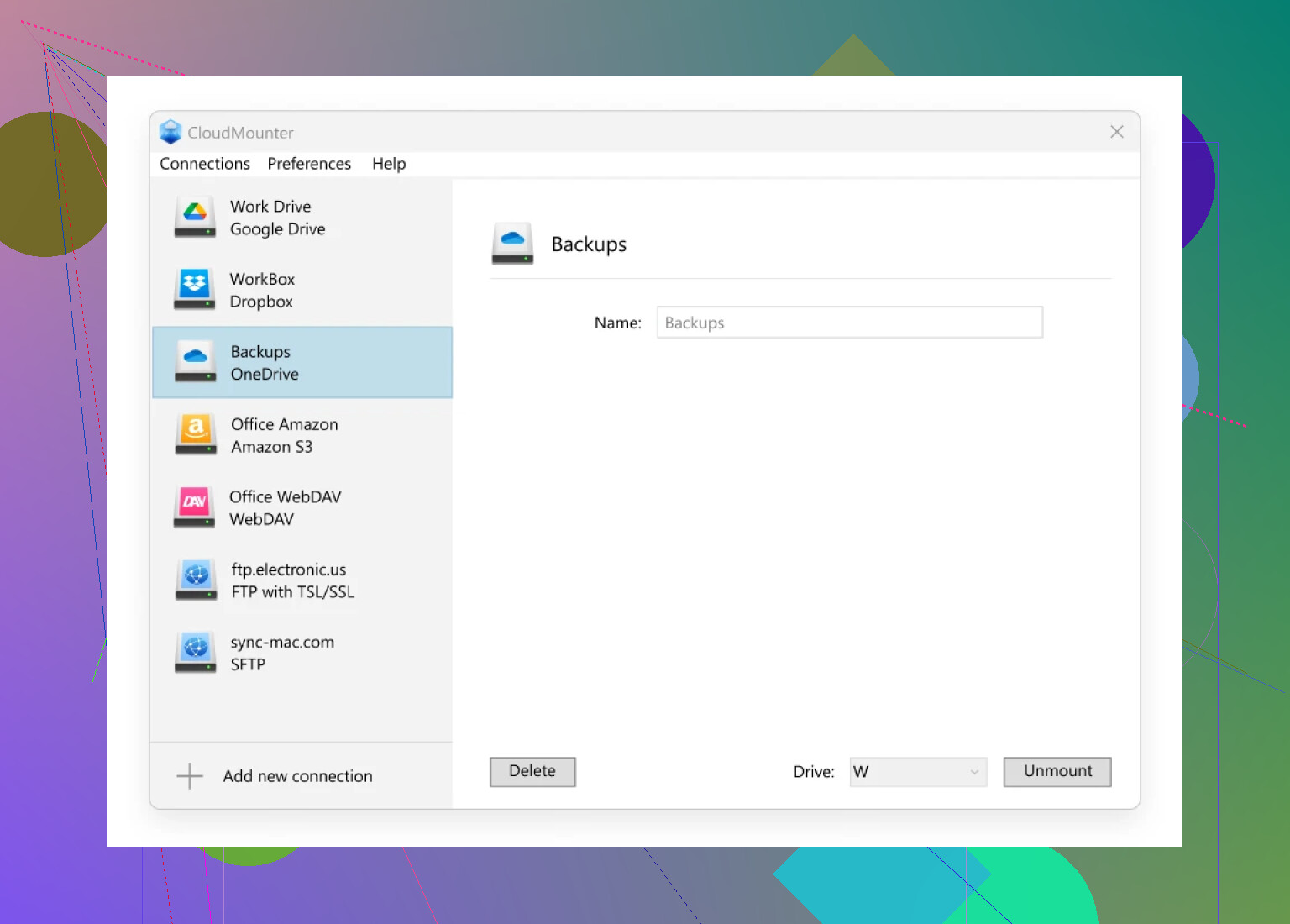I’m having trouble finding or opening my OneDrive files on my computer. I recently added some important documents to OneDrive using my phone, but they aren’t showing up on my PC. What steps should I follow to access them? Any advice or troubleshooting tips would be appreciated.
How I Fumbled My Way Into Accessing OneDrive Files on a PC
So, a while ago I was knee-deep in a project and needed to grab some docs chilling in my OneDrive from my desktop. It seemed easy until it wasn’t (trust me, there’s always that “wait, where’d my stuff go?” moment). Thought I’d spell out how I finally got it sorted, in case someone else has a laptop in one hand and panic in the other.
The Blunt Playbook: Getting OneDrive Files on Your PC
- Open File Explorer (yeah, the thing you probably ignore for Chrome).
- On the left pane, look for the blue cloud icon labeled “OneDrive.”
- Click it. If you haven’t signed in yet, Windows screams at you to do so. Enter your Microsoft account credentials (the one you signed up OneDrive with).
- Once you’re in, your OneDrive folders pop up beside your regular “Downloads” and “Documents” stuff.
- The files marked with a cloud are only online—double-click and Windows pulls ‘em down. The ones with a checkmark are already sitting on your hard drive. Right-click any folder or file and hit “Always keep on this device” if you want it sticking around.
- Drag’n’drop just works. If you wanna copy files from PC to OneDrive (or vice versa), just yoink ‘em in either direction.
Seems basic, but, man, that “sign in with the right account” bit trips people up more than you’d think.
Why I Ranted About Third-Party Mount Tools (And, Oddly, Liked One)
Honestly, the above works for most folks. But here, let me get real for a hot second: Sometimes, especially if you’re wrangling more than one cloud thing (Dropbox, Google Drive, whatever else IT makes you use), stuff gets tangled. Native apps start fighting. File search becomes an archaeological dig. You just want to pop open your stuff without dancing through logins or windows.
So, out of frustration and too many browser tabs, I went hunting for apps that corral all my clouds into one sensible spot. That’s how I ended up testing a Mac tool called CloudMounter, I didn’t even know this kind of setup was possible before that. Yes, Mac—if you’re working cross-platform or on multiple devices, this is a game-changer.) It basically acts like a bouncer, letting you plug in OneDrive and other cloud accounts, so they show up like plain old drives. No messy web logins, no extra syncing drama—just files where you expect them.
Screenshot for effect:
It’s not magically going to fix your OneDrive woes on PC if you’re all-Windows, but if you’re juggling clouds—especially on a Mac—this little app is worth a look. Just thought I’d toss that out there for anyone else staring down a spaghetti plate of cloud storage and wondering if there’s a better way.
In short: Microsoft OneDrive on PC? Easy enough once you sign in properly and know what the icons mean. Got a foot in Mac territory or just want your clouds to behave? There’s software for that. Learned it the long way around, but hey, that’s why we swap tips on forums, right?
Yeah, listen, @mikeappsreviewer covered the basics pretty well, but honestly, OneDrive can still be a pain sometimes even when you’re “doing everything right.” First things first: have you checked if your PC internet connection is stable? Because OneDrive doesn’t give a hoot about your mobile uploads until it’s synced—you’d be surprised how often that’s the culprit. Also, I see people forget to make sure they’re logged in with the SAME Microsoft account everywhere. Double-check on both your phone and PC (seriously, two emails with a dot and a number can look almost identical in a hurry, don’t ask me how I know).
If you’re signed in and still not seeing your files:
- There’s a little cloud icon hanging out near your system clock (bottom right for most). Is it blue, grey, or has a red X? Click it. If it’s not running, search for “OneDrive” on the Start menu and open it. If it “needs attention,” follow whatever it’s whining about (conflicts, sign-in, storage full, etc).
- Sometimes OneDrive just goes to sleep. Right-click that icon, hit “Settings,” and then click the “Account” tab to check if your folders are still being synced. If your stuff isn’t in the sync list, add it.
- Open File Explorer > OneDrive. The folder might just be lurking somewhere unexpected (Microsoft has a thing for “intuitive” folder structures that are actually not).
- Still nada? Go to the web version (onedrive.live.com) in your browser. If your files are there but not on PC, something’s up with sync—maybe pause and resume, or even “unlink this PC” (scary, but you won’t lose files) and sign in again.
Now, on @mikeappsreviewer’s love affair with Mac tools like CloudMounter: I get the appeal if you’re cross-platform or you just want to mount everything like a drive (shame Windows doesn’t make it this simple natively). I wouldn’t say everyone needs external apps for day-to-day stuff though—unless you’re a true cloud hoarder bouncing between Google Drive, Dropbox, and OneDrive at once. If that’s your circus, CloudMounter could untangle the monkey parade for sure.
Bottom line: check your sync, make sure your accounts match, and be ready for a little digital hide-and-seek—OneDrive loves a game. If you’re partial to more than one cloud (or hate Microsoft’s win-nanny vibes), maybe CloudMounter is your new best friend. If you’re just trying to find last night’s grocery list? Stick to basics and don’t overthink it.
Okay, not gonna sugar-coat it, OneDrive can be a royal pain when it gets moody about syncing across devices. Props to @mikeappsreviewer and @techchizkid for breaking down the more “by the book” steps, but sometimes, even after you click all the right things, your docs still pull a Houdini. Windows isn’t always the friendliest on cloud stuff—especially if you’ve got weird offline-on-phone/online-on-PC situations.
Here’s what no one mentions: occasionally, your files uploaded on your phone using mobile data just don’t sync to PC until you open the OneDrive app on the phone and force it to refresh! Not kidding, sometimes files get stuck “pending upload” just chilling in a limbo only Microsoft knows about. So, check the OneDrive app on your phone—are those important docs finished uploading, or are they secretly stuck at 99%? Hit refresh, close and reopen the app, whatever it takes.
On the PC, sometimes the blue cloud icon sits there pretending like it’s doing something. Right-click > “View online,” and double-check if the files are there in your OneDrive web account. If not: back to phone, fix the upload. If yes: on PC, right-click the OneDrive icon > “Pause syncing” for a few min, then resume. This can kick it back into gear.
And, yeah, if you have multiple cloud services fighting on the same machine (Dropbox, Google Drive, etc), honestly, CloudMounter isn’t just a Mac thing. They do have a Windows version now, so if you are tired of Windows acting like it’s allergic to anything but its own files, it might be worth a look. It actually pulls your clouds into one easy-to-find location—WAY more useful if you’ve got files spread out across cloudy chaos.
Long story short: don’t trust OneDrive to play nice until you’ve checked both your mobile & PC, manually refreshed sync, and confirmed through web that files are alive and kicking. And if you’re living in cloud spaghetti land, CloudMounter may honestly be sanity-saving. But hey, if you’re just uploading the odd doc and only using OneDrive, double-check your WiFi, reboot your PC (I know, yawn), and sometimes, just nuke & sign in again. “It’s not a bug, it’s a feature,” says Microsoft, probably.
Let’s put the obvious “just use File Explorer and check your OneDrive folder” aside, since that’s been covered ad nauseam by others in this thread. Thing is, OneDrive’s whole sync system is sometimes more Rube Goldberg machine than slick cloud wizardry. It’s not always as seamless as advertised, especially when you toss a phone into the mix.
Here’s what doesn’t get mentioned enough: Windows can randomly “pause syncing” behind the scenes due to battery saver, metered networks, or even weird timestamps. The “View Online” method is great for checking if your docs made it to the cloud, but if you’re stuck in endless “sync pending” limbo, open Task Manager, kill every OneDrive process, and restart it; half the time that hammers things back to life. Also: toggle “Files On-Demand” off and on in OneDrive settings, which sometimes brute-forces stuck downloads.
Now, about CloudMounter—yes, others mentioned it as a solution (and, love it or loathe it, it’s worth a try!), but a quick pro/con from someone who’s juggled multiple clouds:
Pros:
- Mounts OneDrive, Google Drive, Dropbox, etc., as native drives—no more hunting in web tabs.
- You can move files between clouds without downloading them locally.
- Nice for cross-platform (Windows + Mac) users.
Cons:
- Not free, and feature set is limited behind a paywall.
- Slight speed lag when browsing remote content, especially large files.
- Rarely, can confuse Windows Indexing, messing up search results.
If you’re mainly using OneDrive, you can live without CloudMounter. But if you’re tired of Windows acting territorial, and your life is a meme about managing “cloud spaghetti,” this tool earns its lunch money—just don’t expect miracles if OneDrive itself isn’t syncing right.
Others offered solid, practical steps; just know if you end up reaching for third-party utilities like CloudMounter, you’re far from alone. Sometimes Microsoft’s own sync dances just aren’t enough.