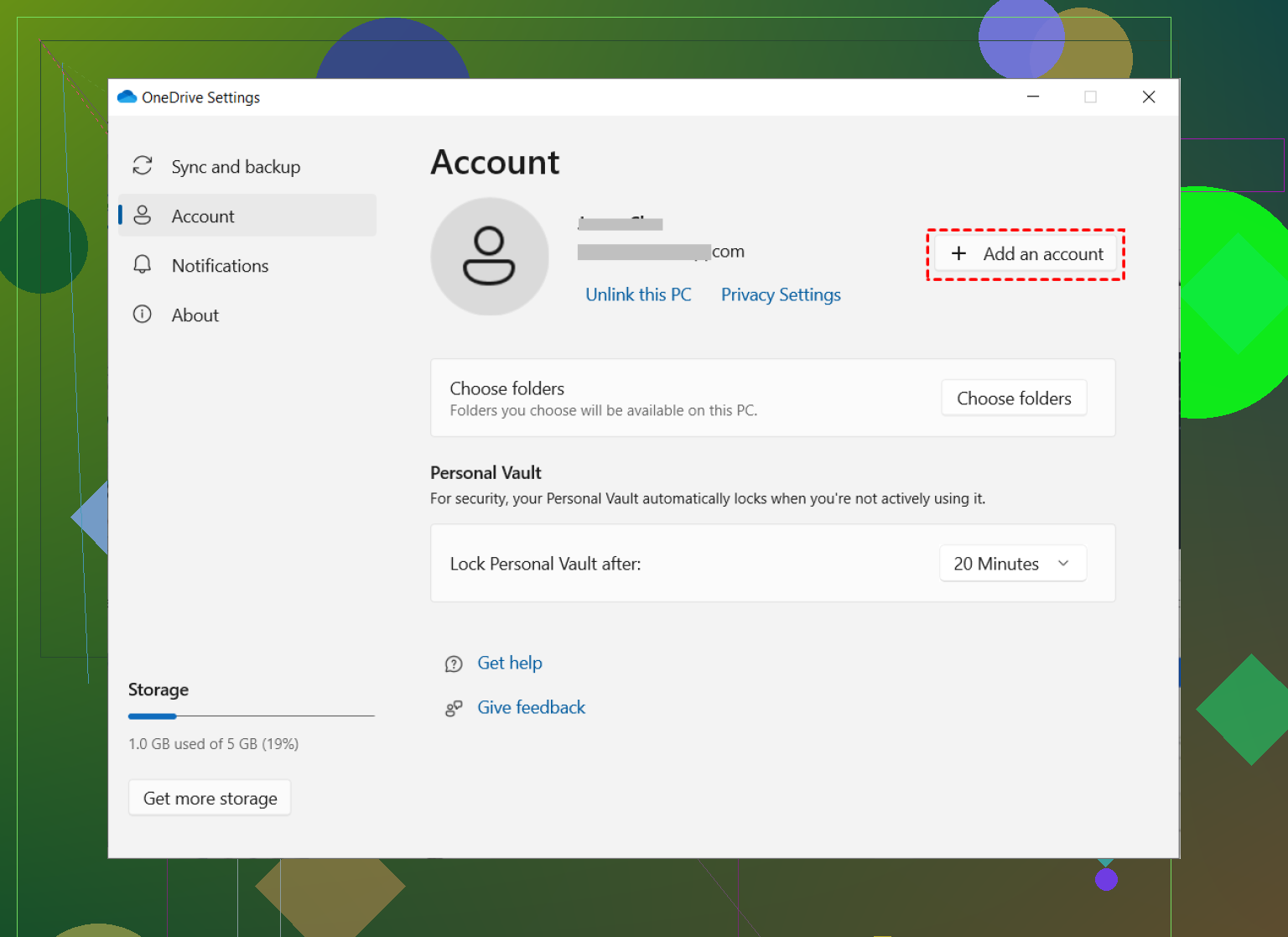I’m trying to sync a second OneDrive account with my PC so both show up in File Explorer, but I can’t figure out how to set this up. I need to use both a personal and a business OneDrive, and want them accessible without having to switch accounts each time. Has anyone done this, or is there a step-by-step guide? Any advice would be appreciated.
How I Got Two OneDrive Accounts Showing Up in File Explorer (And Didn’t Lose My Mind)
So. The other day, I realized—not for the first or last time—that I have too many places where I keep files. Between personal projects, shared folders from college, and my job’s “please don’t use your personal account” corporate policy, I’m basically drowning in cloud drives. I thought using File Explorer would make it easier, but then I hit the classic wall: File Explorer, by default, wants you to think OneDrive is a strict monogamist. Spoiler: It doesn’t have to be.
I wrangled it, and here’s how you can too. (No magic wands, but one sneaky app.)
Step-by-Step: Connecting Multiple OneDrive Accounts
- Before you mess with anything, make sure your OneDrive app is the current version. Mine was out of date, and I swear nothing worked until I updated—get the latest version and skip some headaches.
- Down in your system tray (by the clock and, let’s be real, a million notification icons), click on the OneDrive cloud.
- Click ‘Help & Settings,’ then select ‘Settings’ from the dropdown.
- There’s an ‘Account’ tab. Click it. See that button that says ‘Add an account’? Hit it like you mean it.
- Enter the info for your second account (work, school, chaotic backup, whatever). You’ll get prompted, and after a hot minute, voilà: File Explorer grows a new OneDrive folder.
Tired of the Native Method? There’s an App for That
If you’ve got files sprinkled across a bunch of different drives—Google Drive, Dropbox, OneDrive (times three)—flipping between official apps and browser tabs gets old real fast. After I set up two OneDrives, I still missed a simple “everything’s just a folder” setup.
I stumbled across CloudMounter, and it became the unsung hero of my desktop clutter war. Instead of juggling a dozen login windows, just mount your clouds as if they’re actual hard drives. Suddenly, everything’s just a click away in File Explorer, like magic but with less risk of turning your cat into a teapot.
Getting CloudMounter Working
- Install CloudMounter on Windows.
- Open the app, make eye contact with OneDrive in the list, and select it.
- Give it your OneDrive credentials in the auth window. Hit “Mount”.
- Now every cloud you hooked up shows up just like another hard drive. Clicking stuff feels like going through folders on a USB stick—not some flaky web interface.
Curious for more detail or troubleshooting? I originally discovered a few extra tips on how to add a second Onedrive account to File Explorer, but in the end, mixing the native method and CloudMounter keeps my digital mess organized and my sanity mostly intact.
Hope that helps someone else avoid the folder freakout.
Let’s be real, trying to wrangle multiple OneDrive accounts in File Explorer is the digital equivalent of herding caffeinated cats. I do appreciate @mikeappsreviewer’s thorough breakdown (and hey, that CloudMounter thing actually is legit for merging ALL the clouds like some sort of retro Tron villain), but let’s challenge the “native method = perfect solution” chorus.
First thing: The native OneDrive desktop client does support adding both a personal and a business (work/school) account to File Explorer, but you CANNOT add two personal OneDrive accounts at the same time. Microsoft, in their infinite wisdom, just doesn’t allow it (as of mid-2024). So if you’re dreaming of two personal accounts popping up side-by-side, nope, grab the tissues.
What does work reliably:
- One personal + one business/school account (using the “Add a business account” in the OneDrive settings, just like Mike said).
- If you need two business accounts, you’re also stuck, unless you juggle logging one out and the other in, which is, uh, annoying at best.
- Pro tip: The order you add them matters. I’ve seen configs where the “second” account sometimes just won’t show the folder until you sign out and add them back in a different order. Yay for arbitrary bugs.
If you REALLY need more than two synced at once, or just want to avoid the whole “sign out, sign in, rinse, repeat,” then an app like CloudMounter is objectively the smarter move. It’s way less janky than the web browser workaround, plus it supports a bunch of other drives too. (No, I don’t do affiliate—just tired of the struggle bus.)
One alternative if you’re stubborn: You can create a second Windows user profile and sync a different OneDrive account there, but then you have to keep switching users to access the files natively… which is awful, like switching between two apartments for snacks.
TL;DR: Microsoft doesn’t let you mix multiple personal accounts, only business+personal, but hacks like CloudMounter save your sanity if you must go beyond the official limits. Don’t waste days trying to outsmart the OneDrive gods—it’s not happening natively.
I’ll just say it: the whole situation with OneDrive accounts in File Explorer is way more annoying than it needs to be. You’d think in 2024 Microsoft would have figured out people might want more than one cloud account on the same computer, but…nope. Anyway, both @mikeappsreviewer and @cazadordeestrellas have already covered the “official” way (OneDrive settings > add account, yadda yadda), but I wish it was as seamless as they make it sound. In my experience, the moment you try to add a second personal OneDrive, you’ll hit a brick wall—Microsoft won’t do it, and it doesn’t matter how many times you hit refresh, update, or restart. Pretty infuriating.
But here’s a wildcard suggestion: if you KNOW you need a bunch of accounts (personal + work + whatever), just use a third-party app to make your life easier. CloudMounter isn’t just some random suggestion from the others—it literally saved me from the agony of OneDrive authentication loops. You get to mount all your clouds (yes, even Google Drive and Dropbox and the rest) like plain old drives. Want drag-n-drop between accounts? Done. Want a shortcut in File Explorer that doesn’t disappear every time you sneeze? Also done.
I won’t pretend CloudMounter is perfect (sometimes there’s a delay syncing files, and it’s not free), but if you’re serious about this workflow, it’s worth it. Also, nobody ever mentions this: if you delete the cloud folder in CloudMounter, it doesn’t nuke your stuff in the cloud—unlike some janky third-party “sync” apps.
Long story short, don’t expect miracles from Microsoft. Their idea of “multi-account support” is like serving you two slices of different pizza but telling you you can only eat one at a time unless you buy another oven. Take the plunge and use CloudMounter if you’re tired of the official runaround. Or keep signing in and out of OneDrive until Windows finally gives up—your call.