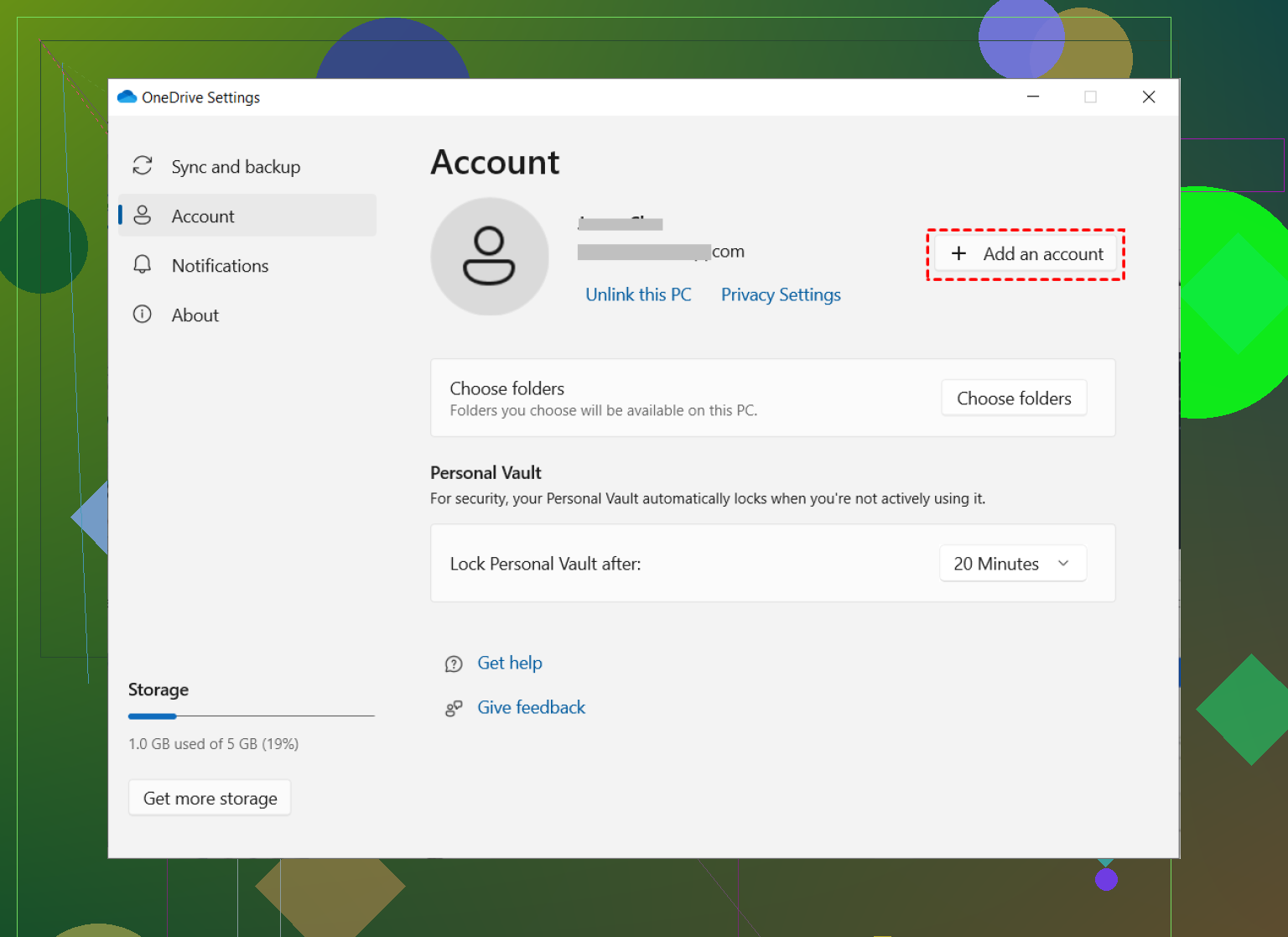How I Got Two OneDrive Accounts Showing Up in File Explorer (And Didn’t Lose My Mind)
So. The other day, I realized—not for the first or last time—that I have too many places where I keep files. Between personal projects, shared folders from college, and my job’s “please don’t use your personal account” corporate policy, I’m basically drowning in cloud drives. I thought using File Explorer would make it easier, but then I hit the classic wall: File Explorer, by default, wants you to think OneDrive is a strict monogamist. Spoiler: It doesn’t have to be.
I wrangled it, and here’s how you can too. (No magic wands, but one sneaky app.)
Step-by-Step: Connecting Multiple OneDrive Accounts
- Before you mess with anything, make sure your OneDrive app is the current version. Mine was out of date, and I swear nothing worked until I updated—get the latest version and skip some headaches.
- Down in your system tray (by the clock and, let’s be real, a million notification icons), click on the OneDrive cloud.
- Click ‘Help & Settings,’ then select ‘Settings’ from the dropdown.
- There’s an ‘Account’ tab. Click it. See that button that says ‘Add an account’? Hit it like you mean it.
- Enter the info for your second account (work, school, chaotic backup, whatever). You’ll get prompted, and after a hot minute, voilà: File Explorer grows a new OneDrive folder.
Tired of the Native Method? There’s an App for That
If you’ve got files sprinkled across a bunch of different drives—Google Drive, Dropbox, OneDrive (times three)—flipping between official apps and browser tabs gets old real fast. After I set up two OneDrives, I still missed a simple “everything’s just a folder” setup.
I stumbled across CloudMounter, and it became the unsung hero of my desktop clutter war. Instead of juggling a dozen login windows, just mount your clouds as if they’re actual hard drives. Suddenly, everything’s just a click away in File Explorer, like magic but with less risk of turning your cat into a teapot.
Getting CloudMounter Working
- Install CloudMounter on Windows.
- Open the app, make eye contact with OneDrive in the list, and select it.
- Give it your OneDrive credentials in the auth window. Hit “Mount”.
- Now every cloud you hooked up shows up just like another hard drive. Clicking stuff feels like going through folders on a USB stick—not some flaky web interface.
Curious for more detail or troubleshooting? I originally discovered a few extra tips on how to add a second Onedrive account to File Explorer, but in the end, mixing the native method and CloudMounter keeps my digital mess organized and my sanity mostly intact.
Hope that helps someone else avoid the folder freakout.