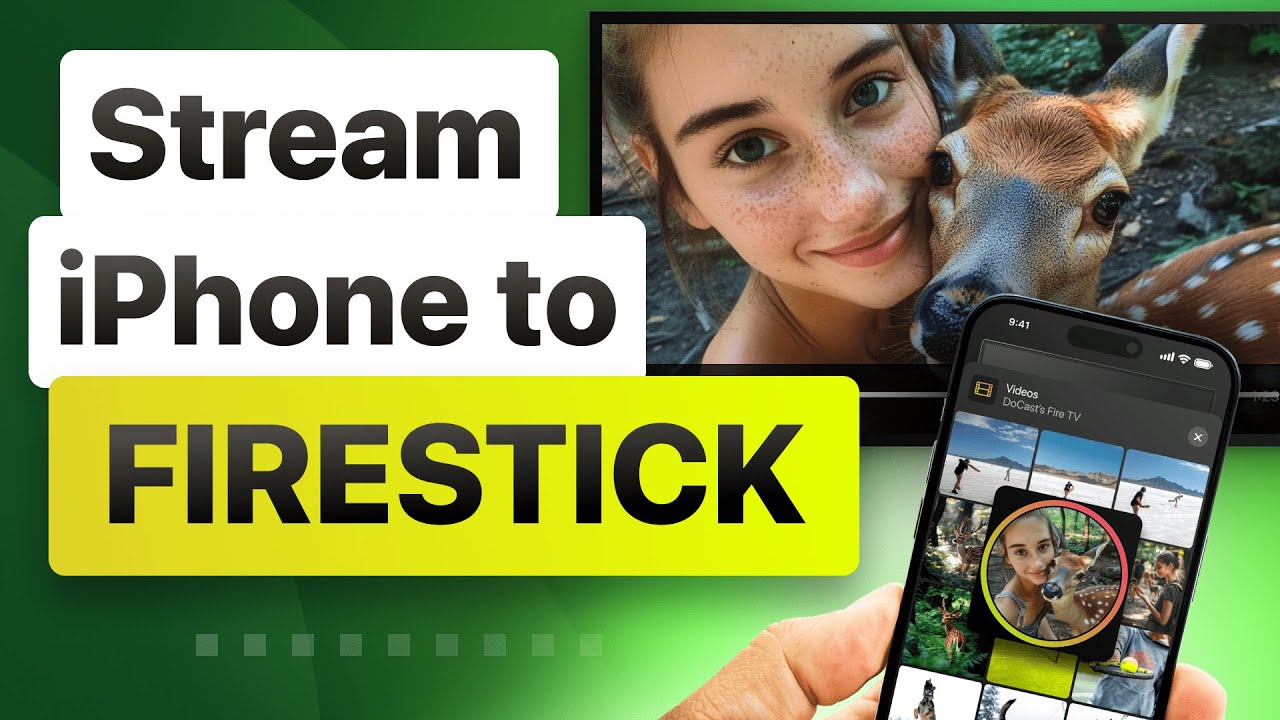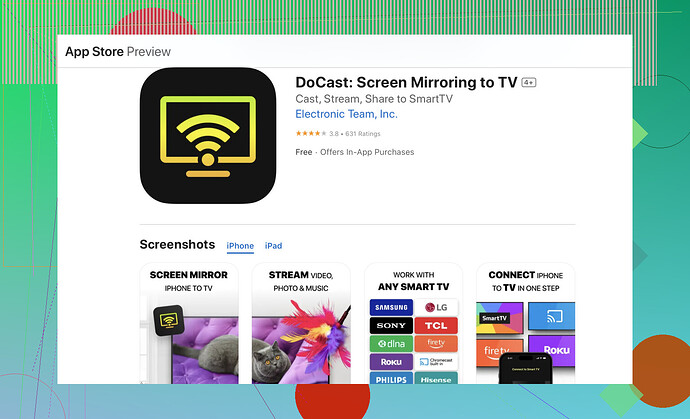Trying to figure out how to cast from my iPhone to my FireStick. Followed some online guides, but I can’t seem to get it to work. Need help troubleshooting this issue. Any tips or specific apps recommended?
First of all, let’s tackle this head-on. If you’re trying to cast from your iPhone to your FireStick and it’s not cooperating, you’re not alone. This can be a bit of a headache, but let’s break it down.
Step-by-Step Troubleshooting Tips:
-
Install a Casting App: The most reliable method is to use a third-party app. Many users recommend the DoCast app — it’s straightforward and effective. Click on this link to direct download the app to cast from iPhone to Firestick.
-
Enable Mirroring on FireStick:
- Go to your FireStick home screen.
- Navigate to Settings.
- Select Display & Sounds.
- Choose Enable Display Mirroring.
-
Start Casting:
- Open the DoCast app on your iPhone.
- Make sure your iPhone and FireStick are connected to the same Wi-Fi network.
- Follow the in-app instructions to connect and begin mirroring your iPhone’s screen.
Common Issues and Fixes:
- Network Connection: Ensure both devices are on the same Wi-Fi network. Different networks, even on the same router, can cause issues.
- Compatibility: Ensure your FireStick and iPhone are running on compatible software versions. Some older versions may have issues.
- App Permissions: Make sure you grant all necessary permissions the app requests, especially Wi-Fi and network access.
Alternative Apps:
If you’re having issues with the DoCast app, try these alternatives:
- AirScreen: Another popular choice that supports AirPlay.
- Screen Mirroring for Fire TV: A user-friendly option available on the App Store.
Give these steps a shot, and you should be streaming in no time. If it still doesn’t work, you might want to look into any network settings that could be getting in the way (like firewalls or parental controls).
Major bummer when tech doesn’t work smoothly, but hang in there!
Alright, if those guides aren’t cutting it, let’s explore some different avenues here.
First off, the app you use matters a lot. While @shizuka recommended the DoCast app and it’s a good option, let’s throw another one into the mix: AllCast. This app can sometimes handle casting better, especially if you’ve been having trouble with other apps.
Let’s break it down:
-
Download AllCast:
- Get the AllCast app from the App Store on your iPhone.
- Also, install AllCast Receiver on your FireStick through the Amazon Appstore.
-
Enable Mirroring:
- Again, make sure mirroring is enabled on your FireStick:
- Home screen → Settings → Display & Sounds → Enable Display Mirroring.
- Check if the FireStick is ready for connections.
- Again, make sure mirroring is enabled on your FireStick:
-
Casting Process:
- Open AllCast on your iPhone.
- Connect your iPhone and FireStick to the same Wi-Fi network.
- Follow the on-screen instructions to mirror your iPhone’s screen to the FireStick.
Troubleshooting Common Issues:
- Wi-Fi Networks: Ensure both devices are on the exact same network. Even the slightest variation can give you headaches.
- Software Updates: Double-check that both your FireStick and iPhone are updated to the latest software versions.
- Restart Devices: Sometimes a simple restart of both your iPhone and FireStick can solve connectivity issues.
Alternative Suggestions:
- AirScreen is also worth a shot, like mentioned. It’s known to be pretty stable for connecting iOS devices.
- For those preferring less mainstream options, check out the ‘Video & TV Cast’ app, which can be more flexible.
For more detailed instructions on ways to cast your iPhone to Firestick, check out this comprehensive guide. It covers all the steps and potential troubleshooting tips you might need.
Getting these things to work seamlessly can feel like herding cats, but keep tweaking and you’ll get there!
Alright, without diving into the same territory covered by @jeff and @shizuka, let’s consider a different approach to casting from your iPhone to FireStick.
Choosing the Right App:
First off, every casting journey starts with the right app. While the DoCast app is popular (pros: user-friendly, reliable; cons: occasional lag), another contender worth considering is AirBeamTV. It’s slightly less mainstream but pretty solid.
Process:
-
Setup AirBeamTV:
- Download AirBeamTV from the App Store.
- Ensure both devices are on the same Wi-Fi network.
-
Enable Mirroring on FireStick:
- FireStick Home → Settings → Display & Sounds → Enable Display Mirroring.
-
Start Casting:
- Open AirBeamTV and follow instructions to connect.
Troubleshooting:
- Ensure Network Compatibility: Same Wi-Fi, every time.
- Update and Restart: Fresh installs can sometimes be finicky.
App Alternatives:
Beyond DoCast and AirBeamTV, there’s AllCast, as @jeff suggested. This is also worth a shot if others fail.
Pros & Cons:
DoCast:
- Pros: Reliable connection, easy setup.
- Cons: Minor lags, occasional crashes.
AllCast:
- Pros: Versatile, supports many devices.
- Cons: Can be glitchy.
AirBeamTV:
- Pros: Direct support, intuitive UI.
- Cons: Slightly lower popularity, niche issues.
Navigating these apps and settings can feel tedious, but don’t worry, you’re on the right track. Experiment with these options, prioritize network stability, and ensure software updates are timely. You’ll find your perfect casting solution soon!