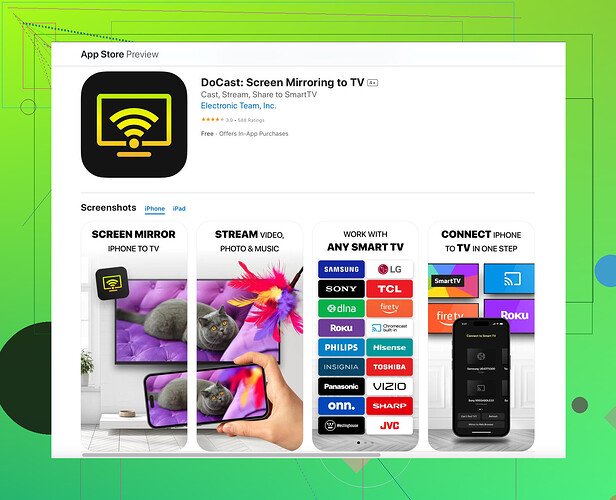I’m trying to watch videos from my iPhone on my Sony TV, but I can’t figure out how to connect them. Can someone guide me through the steps to do this?
Check if your Sony TV has AirPlay built-in. If it does, it’s super easy. Swipe down from the top-right corner of your iPhone screen to open the Control Center, then hit Screen Mirroring and select your Sony TV from the list.
If your TV doesn’t support AirPlay, you might need an alternative solution. For instance, using an HDMI adapter can work. Get a Lightning to HDMI adapter, plug it into your iPhone, then connect it to the HDMI port of your TV. Select the HDMI input on your TV, and you should see your iPhone screen mirrored.
Another effective method is using a screen mirroring app. I highly recommend the Docast mirroring application. You can easily connect your iPhone to your Sony TV wirelessly. Download it from the App Store, ensure your phone and TV are connected to the same Wi-Fi network, and follow the in-app instructions. It’s straightforward and user-friendly!
Lastly, if you’re into using gadgets, try an Apple TV. Connect the Apple TV to your Sony TV via HDMI and use AirPlay to mirror your iPhone. It’s slightly more expensive but offers a seamless experience with additional features.Sometimes Sony TVs can be finicky with connections. @shizuka covered some great points, but if those options don’t work for you, there are a few more alternatives to consider.
One option not mentioned is using Google Chromecast. If you have one, simply plug it into your Sony TV’s HDMI port. Make sure your iPhone and the Chromecast are on the same Wi-Fi network, then use the Google Home app to set it up. Many apps also support casting directly to Chromecast, so you can stream videos.
Also, don’t forget about gaming consoles like PlayStation or Xbox. They can also act as a middleman for streaming content. If you have a PlayStation connected to your Sony TV, use the PlayStation app on your iPhone to cast your screen. Similarly, apps like YouTube and Netflix on both your console and iPhone support casting features, making it easy to watch your favorite content.
There’s also a third-party hardware route, like using a Roku device. Once again, plug it into your TV’s HDMI port, set up the device, and use the Roku app on your iPhone to mirror your screen. This isn’t everyone’s favorite due to the extra setup, but it’s a reliable method.
Speaking from personal experience, the Docast screen mirroring app is indeed a solid choice for those who might not want to spend extra on hardware. Ensuring both your devices are on the same Wi-Fi network is crucial here. I’ve found it reliable, especially when streaming videos or sharing photos.
Remember, these solutions can sometimes have minor lags depending on your Wi-Fi strength, so a wired connection via HDMI adapter remains the most stable option.
For those interested, check out the Official Docast app website for more info on wireless mirroring solutions.
Sometimes, just going through settings on your TV can reveal built-in mirroring options you might have overlooked. It’s always worth a quick settings dive before investing in new equipment.
Hey everyone,
Expanding on what @nachtdromer and @shizuka mentioned, it’s true that AirPlay, HDMI adapters, and apps like Docast can work well to mirror your iPhone screen to a Sony TV. I’d like to dive a bit deeper into a couple of points and add some nuances.
First off, not all Sony TVs support AirPlay natively, and even if they claim to, the implementation can sometimes be less than perfect. Often, users experience disconnects or lag, particularly on older models. This is where an HDMI adapter remains a solid and stable choice. The direct connection ensures you won’t suffer from Wi-Fi related interruptions, but always be prepared for less flexibility in how you move around your phone.
Moving to the Docast app, it’s an excellent piece of software for those looking for wireless convenience. One of its biggest pros is how user-friendly it is. Setting it up takes just a few minutes, and the interface is straightforward. However, it’s worth mentioning its downside: occasional lags and buffer issues if your Wi-Fi isn’t robust. This setback is quite typical for any wireless solution, not just Docast. Thankfully, this app is regularly updated, so performance issues are gradually improving.
As for Google Chromecast, @nachtdromer mentioned it’s another excellent choice that bridges the gap if your TV or Wi-Fi isn’t up to par for AirPlay. Chromecast’s key advantage is its widespread app support—it feels more integrated with various streaming services. However, it requires an additional device and setup, which might not be everyone’s cup of tea, especially if you’re looking for a plug-and-play solution.
Honestly, skipping right to an Apple TV can be overkill for some setups, but if you’re in the Apple ecosystem already, the seamless experience is sometimes worth the price tag. @shizuka touched upon this a bit, but the convenience of having everything just work seamlessly can’t be overstated.
Another option often overlooked is using gaming consoles like PlayStation and Xbox for media streaming. These devices tend to be quite reliable and already connected to many living room setups. Specific apps on these consoles allow direct casting from an iPhone.
And speaking of third-party hardware, Roku remains a hidden gem. It might involve more initial setup, but it’s loaded with features for streaming and mirroring and integrates nicely with a variety of services.
Pros of Docast:
- Simple setup
- User-friendly interface
- Regular updates improve stability over time
Cons of Docast:
- Occasional lag/buffer issues
- Requires strong Wi-Fi for best performance
Sure, you might find competitors like Google Chromecast or an Apple TV tempting, but this app is quite reliable for most tasks. Just some food for thought as you make your decision!
Lastly, don’t forget to fiddle with your TV settings a bit. Sometimes, a simple toggle hidden in the menus can reveal native screen mirroring functionality you might not know existed. Worth exploring before you spend on additional hardware.