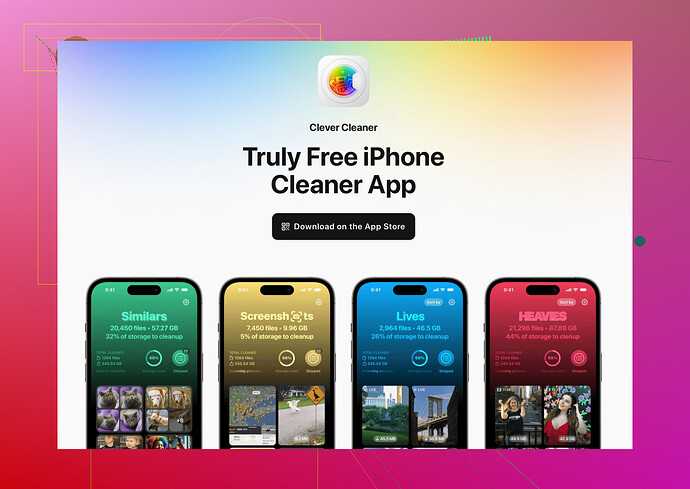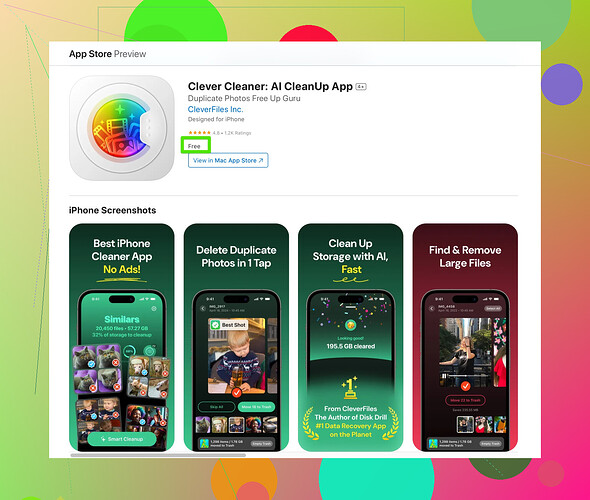I’m running out of storage space on my iPhone but I want to avoid using iCloud. Is there a way to buy or expand the storage directly on the device? I use my phone for apps, photos, and videos, and it’s becoming a challenge to manage. Any advice would be great.
Alright, here’s the deal: you cannot expand your iPhone’s internal storage. Apple is just not about that life. It’s not like Android where you can throw in an SD card and call it a day. Once your storage is maxed out, you’re stuck unless you start offloading stuff or get a new phone with higher memory—yeah, super convenient, right?
But don’t lose hope! There are some decent tricks to free up space. First off, start cleaning out the junk. Delete old apps you never use, back up photos and videos to your computer (or another cloud service like Google Photos if you’re anti-iCloud), and clear out your Messages app. Seriously, those GIFs and endless group chats will eat your storage alive.
If you’re drowning in random duplicates or forgotten downloads, try an app like the Clever Cleaner app. It’s specifically made to help you find and delete unnecessary files—photos, massive videos, meaningless screenshots. It’s super handy for freeing space without making you sit there and hunt for duplicates manually.
Also, consider external storage devices. There are flash drives made for iPhones that connect via the Lightning port (like SanDisk’s iXpand). You can save files there and stop cramming everything into your phone. They’re not exactly sleek, but desperate times, you know?
And if all else fails, maybe just live the minimalist phone life: fewer apps, fewer hoarded memes, fewer regrets! Or sell your current phone and upgrade to one with more storage because Apple basically wants you to throw money at them anyway. Harsh, but true.
You can’t upgrade the internal storage of an iPhone—it’s a locked system, thanks to Apple’s “you’ll-buy-a-new-device-when-we-say” approach. That said, there are other ways to deal with the storage crunch without resorting to iCloud.
Cleaning house is probably your best bet. Sure, @vrijheidsvogel already mentioned this, but I’ll add a twist: check your Safari cache and website data. You wouldn’t believe how much random internet debris your phone holds onto. Go to Settings > Safari > Clear History and Website Data. Boom, some space freed up.
Another hack: stream your music and movies instead of downloading them. If you’re using Spotify, Apple Music, or Netflix, make sure you haven’t accidentally downloaded half of Taylor Swift’s discography or five seasons of a show you forgot about.
Oh, and apps like the Clever Cleaner App for iPhone can really help—especially with things like duplicate photos and useless screenshots. Sometimes you’re scrolling your camera roll like, “Why do I have five pictures of my lunch from last week?” This app will spot them faster than you.
For large files, consider offloading them to your computer or using external storage like Lightning port-compatible flash drives. Although, let’s be real, those aren’t the sleekest solutions.
But here’s my take: maybe it’s time to address the elephant in the room—the way Apple is trapping us. You could spend hours playing Tetris with your files, but sometimes that frustration feels like their sneaky way of pushing you into buying a pricier phone. If your phone model is really outdated and you’re juggling apps, photos, and videos, maybe an upgrade isn’t the worst idea. Just… next time, go for the option with more storage upfront (as painful as that Apple tax is).
If you really want to stick it out without upgrading, though, think bare essentials. Strip down your device to the apps and files you actually use. Call it digital decluttering or minimalism, whatever makes it sting less, but that’s probably your best shot outside of shelling out some extra cash. Let’s face it: Apple’s always two steps ahead of our storage struggles.
If you’re not keen on iCloud and the suggestions from @boswandelaar and @vrijheidsvogel don’t quite solve your storage dilemma, here’s another perspective.
1. Offload Unused Apps Automatically
iPhones have a built-in setting to offload apps you don’t use frequently. Go to Settings > General > iPhone Storage > Enable Offload Unused Apps. It removes the app but keeps your data intact so you can reinstall it later without starting from scratch. This is a solid option if you alternate between apps or play games occasionally.
2. External Storage is Underrated
They touched on flash drives like the iXpand, but people often overlook another option: wireless external drives. Brands like WD My Passport Wireless let you transfer files over Wi-Fi without physically attaching anything to the phone. It feels a bit tech-heavy at first, but this is a slick way to free up space on the go.
3. Clever Cleaner: Worth It?
Alright, the Clever Cleaner App for iPhone honestly does the job. It’s good for flagging duplicates and massive old files you forgot about. Pro: it saves you time from looking manually through your photo library. Con: If your storage is completely maxed, you might struggle to even download it in the first place (catch-22). Also, some of these apps come with subscription models, so look out for pricing.
4. Google Photos Alternative is Solid
If iCloud isn’t your thing, Google Photos is free (with limited resolution unless you pay) for storing photos/videos. While not ideal for privacy buffs, it’s an easy backup if you’re running out of time.
5. A Controversial Suggestion
Don’t delete those memories, and here’s why: physical photo storage may be the retro friend you’ve forgotten. External hard drives or desktop folders might not be as bad as they sound. A focused backup plan could save hours in deciding what’s expendable on your phone.
Finally, @boswandelaar is spot-on—this is Apple’s game, and you don’t win by staying stagnant. Yes, upgrading stings, but start by optimizing before you give in. Streaming content vs. downloading (looking at you, saved Spotify playlists and massive Netflix episode caches) makes a surprising difference too.
At the end of the day, you either trim down usage, offload to external means, or eventually face the dreaded necessity of a higher-capacity device. You’ve got options—just not the ones Apple wants you to have!