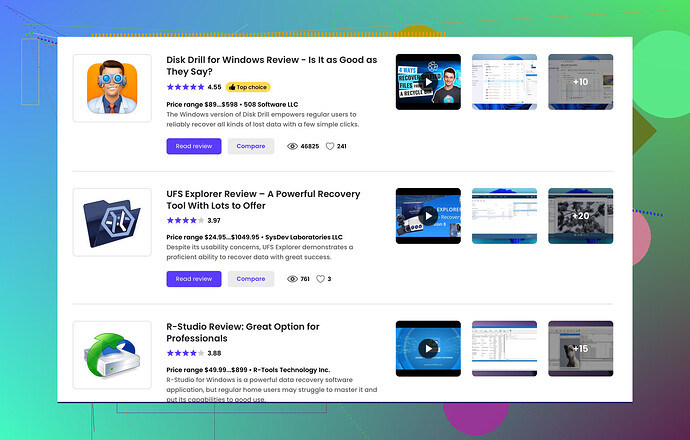Accidentally deleted important files and emptied my Recycle Bin. Need to recover those lost files urgently. Looking for solutions or reliable software to help. Any advice?
Oh, the agony of losing those precious files! But worry not, the digital realm has some solutions up its sleeve for you.
First things first, if you’ve emptied your Recycle Bin, the files may not be gone forever. When you delete files, they’re often not immediately removed from the disk; rather, the space they occupied is simply marked as available for new data. This means their recovery is possible, especially if you haven’t added lots of new files since the deletion.
-
Stop Using the Affected Drive: To prevent overwriting the deleted files, avoid saving new files to the drive where the lost files were stored.
-
File Recovery Software: This is your best bet. Software like Disk Drill can help you recover those deleted files with ease. It offers both a free and a pro version with comprehensive features that can scan your drive deeply to locate deleted files.
Here’s how you can proceed:
- Download and install Disk Drill from their official website.
- Backup & Restore: If you had a backup system in place, such as Windows Backup or another cloud service, now is the time to use it. Restore from your latest backup to retrieve the files.
Remember, the sooner you act, the better your chances of recovering the lost files. Data recovery is often successful if the files haven’t been overwritten by new data. So, get on with it and you might just get your precious files back!
First off, take a deep breath. You’re not completely doomed here. When you delete files and empty the Recycle Bin, the data isn’t immediately purged from the hard drive. The system just marks it as available space. So, chill and stop using the drive to prevent overwriting the data you wanna recover.
Alright, let’s dive into some solutions beyond what @yozora suggested!
Alternative File Recovery Software: While I agree that Disk Drill is an excellent option, you might also wanna explore other reliable recovery tools out there.
-
Recuva: By the makers of CCleaner, Recuva is quite user-friendly and effective. You can download it, select the drive, and let it do a deep scan.
-
EaseUS Data Recovery Wizard: Another solid choice. It has a straightforward interface and can dig deep to find those lost files. There’s a free version, but the pro version offers more comprehensive options.
-
TestDisk: If you’re a bit tech-savvy, TestDisk is a powerful open-source data recovery tool. It’s not as user-friendly as Disk Drill but can be incredibly effective for recovering various types of lost data.
Use Built-in System Tools: If you were using Windows, try checking if the previous versions of the files are available.
- Right-click on the folder where the files were located.
- Select ‘Restore previous versions.’
- If there are available versions, you can try restoring from there.
Professional Data Recovery Services: If software solutions don’t work, and the files are super critical, consider taking your drive to a professional data recovery service. It’s more expensive, but hey, losing important files might justify the cost.
Important Tips:
- Backup: In the future, set up a regular backup routine. Sync your important files with cloud services like Google Drive, Dropbox, or OneDrive.
- Move Fast: The quicker you attempt recovery, the higher your chances of success are.
Lastly, for a comprehensive guide on the best data recovery software recommended on Reddit, check out this discussion thread where many users share their experiences and success stories.
Good luck, may the digital gods be in your favor!