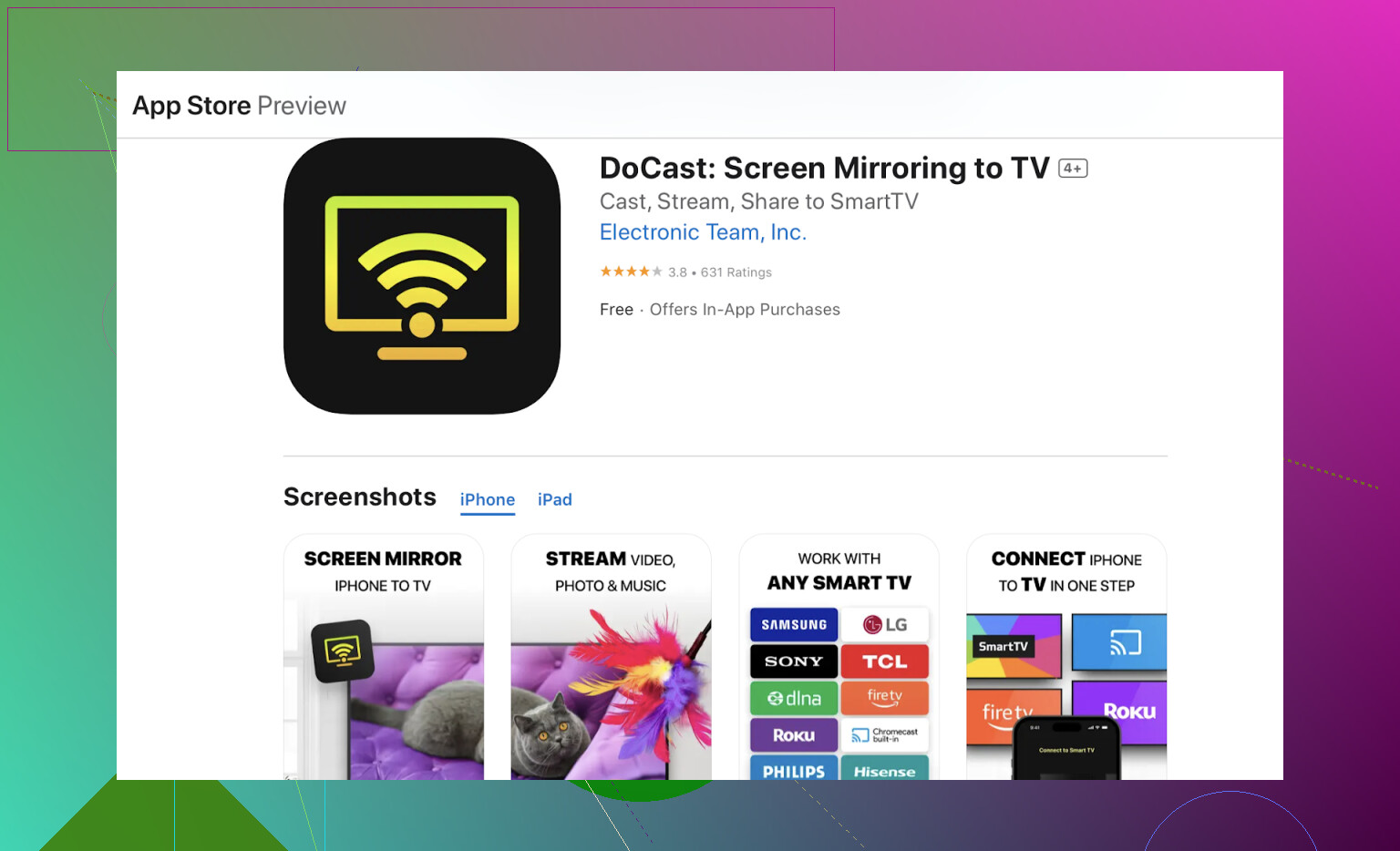I recently purchased a Fire Stick and I was wondering if there’s a way to use Apple AirPlay with it. I’m trying to mirror my iPhone screen but I can’t figure out how to connect the two. Any advice or solutions would be really helpful.
How to Use AirPlay with Your Amazon Firestick
Amazon Fire TV doesn’t natively support AirPlay functionality. But don’t worry—there are simple workarounds that can bridge the gap and allow you to mirror your iOS device to your Firestick. Read on for an easy guide!
The Solution: Third-Party Apps to the Rescue
To make AirPlay work with your Firestick, you’ll need to rely on third-party apps. Below, we’ll walk you through two of the most popular and effective solutions.
Option 1: Use DoCast
DoCast is a well-regarded app that allows seamless mirroring of your iPhone or iPad screen to a Firestick. Here’s how you can set it up:
- Download DoCast
DoCast Setup Illustration:
- Install the app on your iOS device by visiting the App Store link here.
-
Make Sure You’re on the Same Wi-Fi Network
- Your iPhone/iPad and Firestick must be connected to the same Wi-Fi network for this to work.
-
Give Necessary Permissions
- Upon launching DoCast, allow any permissions that it requests. These are necessary for the app to function properly.
-
Select Your Firestick
- DoCast will scan for compatible devices. Select your Firestick from the results shown.
-
Start Screen Mirroring
- Once connected, tap the ‘Screen’ option in the DoCast app to begin mirroring. Whatever’s on your iPhone or iPad screen will now appear on your TV!
Option 2: AirScreen App
AirScreen Setup Preview:
If you prefer another route, AirScreen is another excellent app for enabling AirPlay functionality. Follow these steps:
-
Install AirScreen
- Launch the Amazon Appstore on your Firestick.
- Search for “AirScreen” and install it from the results.
-
Open the App and Set Up
- Once downloaded, open AirScreen. Follow its quick on-screen setup instructions so it becomes visible as an AirPlay-compatible device to your iOS device.
-
Connect Through Your iPhone or iPad Control Center
- On your iOS device, swipe down to bring up the Control Center. Tap on ‘Screen Mirroring’ and select your Firestick from the list of nearby devices.
-
Enjoy Mirroring
- Just like that, you’ll see your iPhone or iPad mirrored to your Firestick. Perfect for streaming videos, showing off photos, or even sharing a presentation!
Important Notes to Keep in Mind
- Network Consistency is Key: Both your iOS device and Fire TV Stick absolutely must be on the same Wi-Fi network. If one of them is connected to a guest network or a different router, this setup will fail.
- Performance May Vary: The quality and reliability of the mirroring depend heavily on the strength and speed of your network connection. A strong, stable Wi-Fi signal ensures the best experience.
No, you can’t use AirPlay natively on a Fire Stick because Amazon and Apple don’t exactly hold hands here. But don’t feel stuck—there are workarounds. While @mikeappsreviewer has already shared the usual methods (pretty solid list, honestly, though a bit much), I’ll throw in my two cents with additional context.
First off, network connection matters more than you think. If your devices aren’t on the same Wi-Fi network, none of these apps will work. Seems basic, but it’s an easy detail to overlook.
That said, skipping past their background on DoCast and AirScreen, here’s why I like using the DoCast app for screen mirroring. It’s straightforward, doesn’t make you sit through excessive setup nonsense, and, personally, I found it a bit snappier than AirScreen. AirScreen’s nice, sure, but the ads in the free version can get annoying. DoCast feels a little more polished.
But hey, another option? Use a wired HDMI adapter if your situation allows for it. I know, it sounds retro, but if it’s just about throwing your screen onto the big TV without worrying about Wi-Fi speed or third-party apps, it’s simple and stress-free. Plug it in, bam—instant mirroring.
Finally, not to sound overly critical, but just brace yourself for lag no matter the method. Screen mirroring—even with robust apps—doesn’t always deliver super consistent results unless your Wi-Fi is top-notch. Honestly, it’s kinda frustrating, but that’s the tradeoff when you’re not dealing with a native feature. You’ll get close-but-not-quite Apple TV levels of fluidity. Good luck with movie nights or quick presentations; just don’t expect silky-smooth gaming or lightning-fast responsiveness.
So, yeah, use these tips, pick your favorite app, or just go old-school with a cable. Your Fire Stick will cooperate—mostly.
Nope, Fire Stick isn’t natively compatible with AirPlay—Amazon and Apple aren’t exactly on speaking terms for seamless integration. But hey, you’re not totally out of luck. A couple of third-party apps like DoCast or AirScreen can step in and make this work. Personally, I’d recommend giving the DoCast app a try; it’s cleaner and feels more intuitive compared to AirScreen, which, honestly, can be a bit annoying with its random ads (why do we put up with this?).
Here’s the gist:
- Download DoCast on your iPhone and ensure your Fire Stick is connected to the same Wi-Fi. It’s wild how many people mess this up and then wonder why nothing works.
- Fire up DoCast, find your Fire Stick as a shared screen, and boom—you’re mirroring. No rocket science involved, though don’t expect perfect, lag-free performance, especially if your Wi-Fi is one of those spotty ones that can’t even handle a simple YouTube video some days.
Also, let’s be real, if this whole app setup thing seems like too much hassle, an HDMI adapter might save you the headache. Yeah, it’s like stepping back into 2010, but it’s almost foolproof. Just plug it in, and you’re set—though you’ll lose the whole wireless convenience.
For more visual learners out there, this quick video on connecting AirPlay with Fire Stick could be worth a click—sometimes seeing it in action makes everything click faster.
Just manage your expectations. None of these options will give you Apple TV-level smoothness, but for casual use like browsing photos or lightweight streaming, they do the trick!