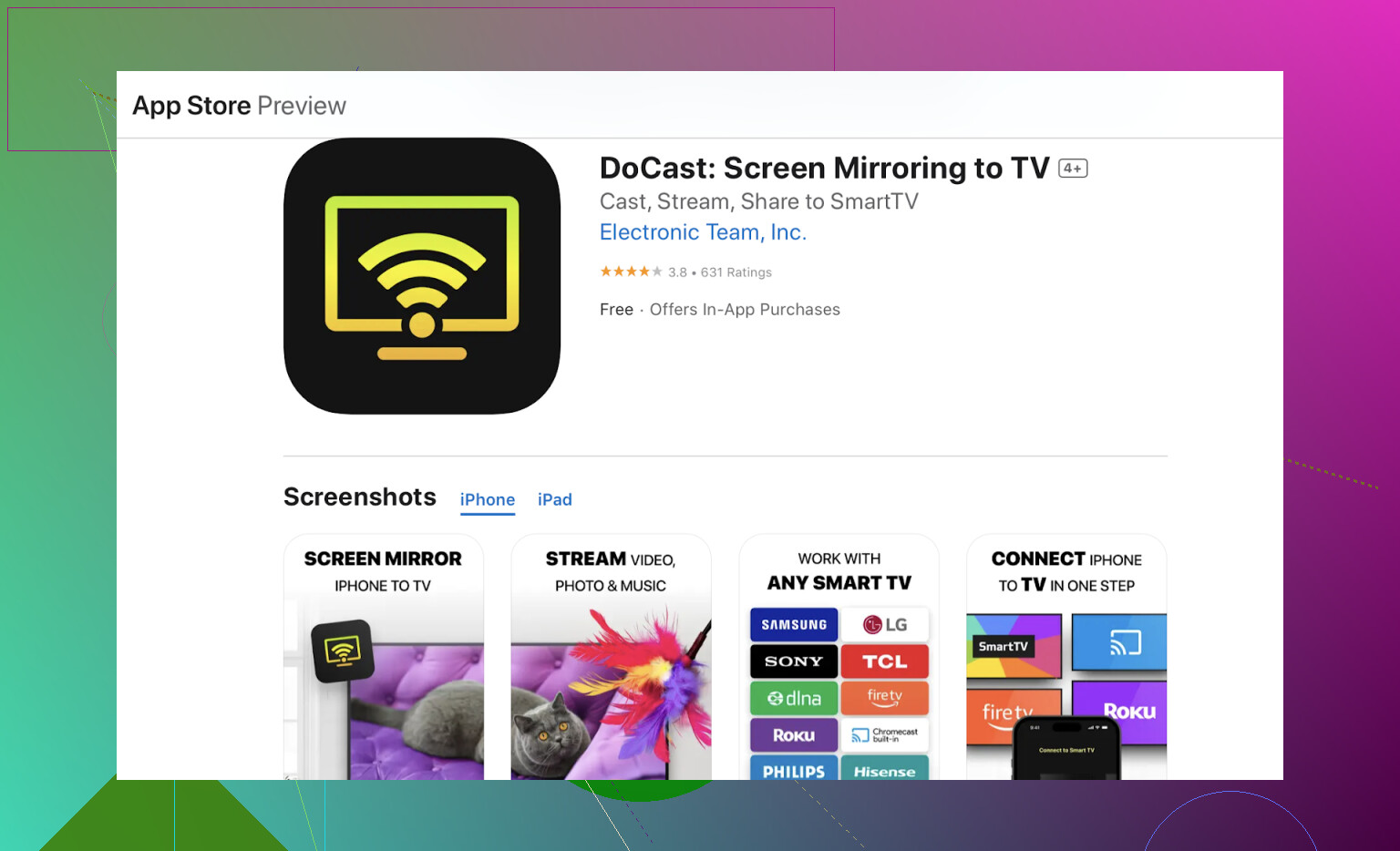How to Use AirPlay with Your Amazon Firestick
Amazon Fire TV doesn’t natively support AirPlay functionality. But don’t worry—there are simple workarounds that can bridge the gap and allow you to mirror your iOS device to your Firestick. Read on for an easy guide!
The Solution: Third-Party Apps to the Rescue
To make AirPlay work with your Firestick, you’ll need to rely on third-party apps. Below, we’ll walk you through two of the most popular and effective solutions.
Option 1: Use DoCast
DoCast is a well-regarded app that allows seamless mirroring of your iPhone or iPad screen to a Firestick. Here’s how you can set it up:
- Download DoCast
DoCast Setup Illustration:
- Install the app on your iOS device by visiting the App Store link here.
-
Make Sure You’re on the Same Wi-Fi Network
- Your iPhone/iPad and Firestick must be connected to the same Wi-Fi network for this to work.
-
Give Necessary Permissions
- Upon launching DoCast, allow any permissions that it requests. These are necessary for the app to function properly.
-
Select Your Firestick
- DoCast will scan for compatible devices. Select your Firestick from the results shown.
-
Start Screen Mirroring
- Once connected, tap the ‘Screen’ option in the DoCast app to begin mirroring. Whatever’s on your iPhone or iPad screen will now appear on your TV!
Option 2: AirScreen App
AirScreen Setup Preview:
If you prefer another route, AirScreen is another excellent app for enabling AirPlay functionality. Follow these steps:
-
Install AirScreen
- Launch the Amazon Appstore on your Firestick.
- Search for “AirScreen” and install it from the results.
-
Open the App and Set Up
- Once downloaded, open AirScreen. Follow its quick on-screen setup instructions so it becomes visible as an AirPlay-compatible device to your iOS device.
-
Connect Through Your iPhone or iPad Control Center
- On your iOS device, swipe down to bring up the Control Center. Tap on ‘Screen Mirroring’ and select your Firestick from the list of nearby devices.
-
Enjoy Mirroring
- Just like that, you’ll see your iPhone or iPad mirrored to your Firestick. Perfect for streaming videos, showing off photos, or even sharing a presentation!
Important Notes to Keep in Mind
- Network Consistency is Key: Both your iOS device and Fire TV Stick absolutely must be on the same Wi-Fi network. If one of them is connected to a guest network or a different router, this setup will fail.
- Performance May Vary: The quality and reliability of the mirroring depend heavily on the strength and speed of your network connection. A strong, stable Wi-Fi signal ensures the best experience.