I’m trying to mirror my iPhone screen to my Roku TV but can’t figure it out. Has anyone done this before? Any tips or step-by-step instructions would be greatly appreciated. Thanks!
Head over to your Roku TV and make sure it’s updated to the latest firmware. Settings > System > System update > Check now. If everything’s up-to-date, the next step’s enabling screen mirroring on your Roku.
Dive into Settings > System > Screen mirroring. There, either choose ‘Prompt’ or ‘Always allow’, depending on how secure you want it to be.
On your iPhone, make sure you’re connected to the same Wi-Fi as your Roku TV. Then, swipe down from the upper right to open Control Center, tap on ‘Screen Mirroring’, and select your Roku device from the list. Done!
If you are still struggling, try the DoCast app. It’s a handy tool for sharing your iPhone screen to Roku TV without the fuss.
@andarilhonoturno covered a lot of the main steps, but just in case you’re still having trouble, here’s a different angle that might help.
First, make sure your Roku TV is connected to the same Wi-Fi network as your iPhone. It’s critical to do this, or nothing else will work. Once you’ve ensured both devices are on the same network, check if your iPhone is running iOS 12.3 or later. If not, update to the latest iOS version for optimal compatibility.
If you’re still facing issues, you might want to restart both your iPhone and Roku TV. Sometimes a simple reboot can resolve any unseen connectivity issues. Head into your Roku’s settings under System > Power and select ‘System restart’, then do the classic power cycle on your iPhone by holding the power button and sliding to power off.
Another thing to consider is your network speed. If the network is slow or unstable, mirroring can be choppy or might not work at all. Running a speed test on your network can help diagnose this.
For a streamlined experience, I would recommend using a third-party tool like the DoCast app. It simplifies the process of connecting your iPhone to Roku and works seamlessly for most users.
For more detailed instructions and troubleshooting tips, you can check out this Reddit post at screen sharing your iPhone to Roku.
Hope one of these tips helps!
Before diving into more advanced solutions, have you thought about checking the AirPlay compatibility directly on Roku? Not all Roku devices support AirPlay natively. Make sure your Roku’s firmware is updated, as both @shizuka and @andarilhonoturno mentioned, but also confirm that your specific Roku model even supports this feature in the first place.
Something else to consider: firewall or network security settings might be blocking the connection. It’s worth it to temporarily disable any firewall settings and see if that resolves the issue. Still, remember to enable them afterward to protect your network.
The DoCast app, as recommended, is indeed touted for ease of use. Here are my two cents on that app:
Pros:
- User-Friendly: Simple setup process which minimizes the tech hassle.
- Performance: Generally stable with low latency as long as your network is good.
- Compatibility: Works with various other TVs too, not just Roku.
Cons:
- Cost: It’s not free, unlike some native solutions.
- Ads in Free Version: The free version might have ads which could be annoying.
Despite @andarilhonoturno’s advice, I’ve found that sometimes restarting both devices only provides temporary relief if there are underlying network issues. And @shizuka, while the screen mirroring settings are crucial, I’ve noticed that if the “Prompt” or “Always allow” options still don’t do the trick, sometimes it’s the Wi-Fi channel causing interference. Switching to a different channel or even using a 5GHz band can drastically improve connectivity and performance.
Lastly, one seldom-mentioned trick is to ensure there are no other devices heavily using the same network (like streaming or downloading large files), as this can impact your mirroring quality.
But don’t limit yourself! Try apps like Mirror for Roku or even Streamer for Roku as alternatives to the DoCast app, to see which fits your needs best. Sometimes a second opinion could be surprisingly helpful.
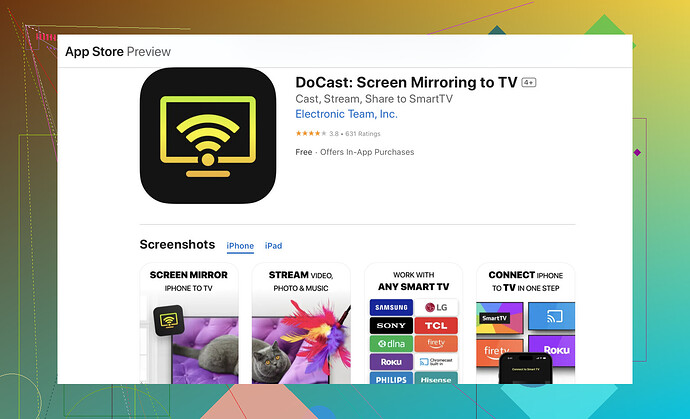
![How to Mirror iPhone to Roku TV: Wireless and Wired Options [2024]](https://img.youtube.com/vi/vseWwrghOOc/maxresdefault.jpg)