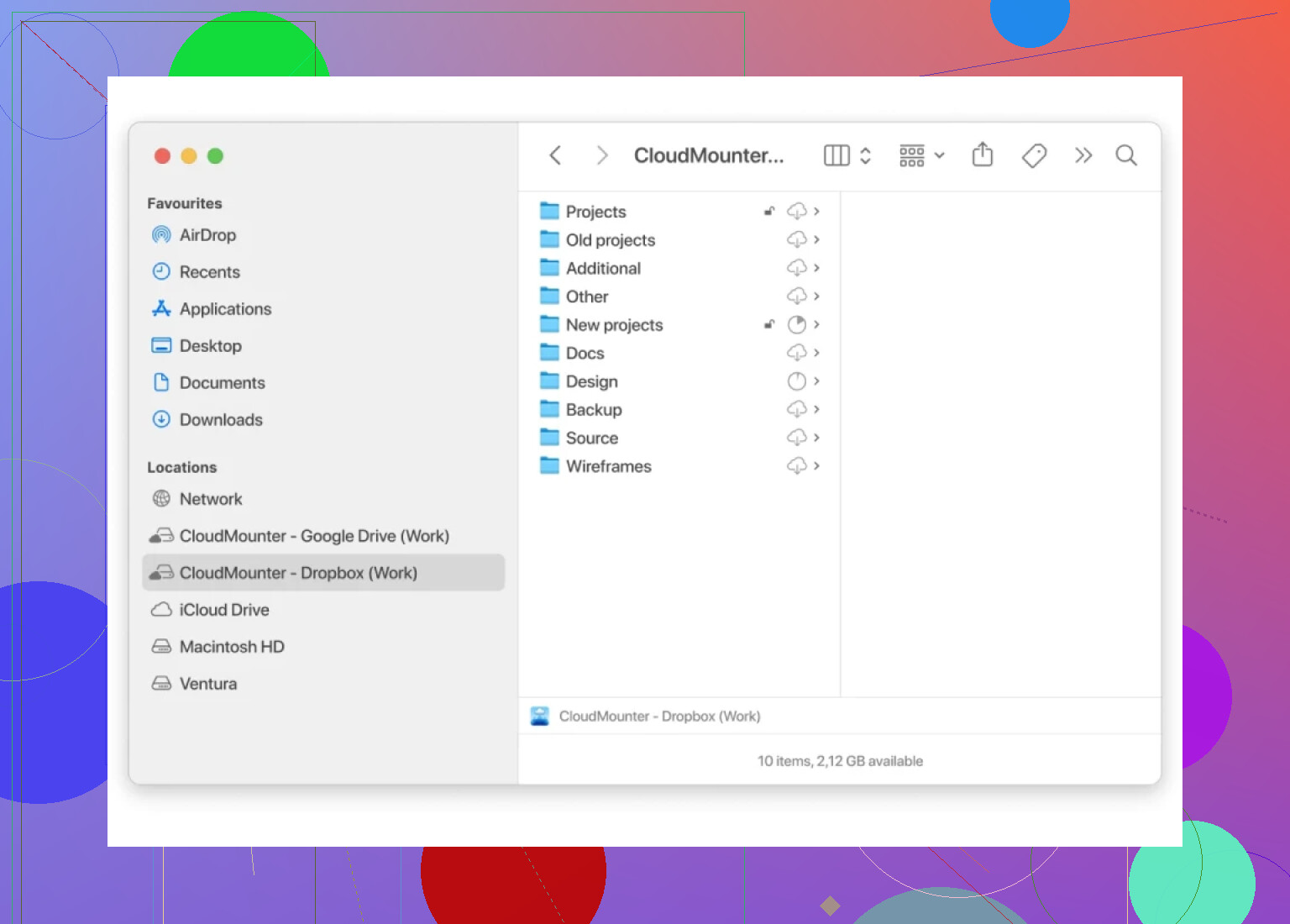I’m trying to upload a batch of files to my Dropbox but dragging them one by one is taking too long. Tried to select multiple files but it didn’t seem to work. Is there a simple method or shortcut to upload multiple files together on Dropbox web or app? Looking for step-by-step advice so I don’t miss anything.
Moving Multiple Folders into Dropbox: Real Talk
So, here’s the thing—uploading two or more folders at once to Dropbox from your web browser isn’t rocket science, but it’s also not as seamless as dropping a pizza into your oven.
Getting Stuff Uploaded: Step-by-Step, No Nonsense
- First, log in to your Dropbox account in your browser. (Please, make sure you’re actually logged in. I’ve made that mistake enough times to warn you.)
- Click your way to wherever in your Dropbox you actually want the folders to go. Root? Some special project folder? Just land there.
- Now, pop open your file explorer (Finder for Mac, Windows Explorer for the rest of us dinosaurs).
- Here’s where you channel your inner drag-and-drop ninja: select a couple of folders—hold that
CtrlorCmdkey if you need to grab more than one—and drag them straight onto your browser window.
Does it always go perfectly? Nope. Sometimes folders upload, sometimes you get a random error because the internet is chaos. Some browsers limit how folders are uploaded or even if they get uploaded at all. But, it’s worth a shot.
Juggling Multiple Clouds? Welcome to the Circus
Seriously, if you’re running more than one Dropbox account (like separating work, side hustles, and memes) or if you’re caught in the crossfire between Dropbox and Google Drive, here’s a suggestion that’s kept me from losing my marbles:
- Check out CloudMounter. It mounts your cloud storage like a regular disk right in Finder (Mac) or Explorer (Windows). From there, you can treat cloud stuff like local files—copy, move, rename, whatever. The magic is you don’t have to mess around a dozen websites or wade through browser upload progress bars.
TL;DR
- Sign in to Dropbox on the browser, head to your destination folder.
- Drag and drop your folders in from your desktop.
- If you’re shuffling files between multiple cloud services, CloudMounter’s the way to go—makes clouds work like regular folders.
Hope that clears things up. If you get stuck somewhere or something blows up, shout down below and someone will probably have a workaround.
Not gonna lie, dragging individual files into Dropbox like you’re sending emojis one at a time is pure pain. Kinda surprised you couldn’t select multiple files at once, though—Windows and Mac both let you grab a whole mass of files with Shift or Ctrl (Cmd on Mac) in the file explorer. If your browser’s not letting you drag and drop that group, maybe try a different browser or update—sometimes Chrome/Edge/Firefox get weird about it.
But honestly, and no shade to @mikeappsreviewer, web browsers for big uploads kinda suck. The real move is the Dropbox desktop app. It literally turns Dropbox into a folder on your computer. Dump any amount of files or folders into it, and it syncs to the cloud. No waiting for a huge, single upload. No browser timeouts. Plus, you can pause and resume syncing—something browsers just don’t do. It’s as simple as copy-paste, and you never even have to see the web interface if you don’t want to.
Even better, if you’re juggling a bunch of clouds together (or hate the Dropbox desktop app because it loves RAM like I love pizza), CloudMounter is honestly genius. Mounts Dropbox as a drive right alongside all the other junk you have—Google Drive, OneDrive, whatever. It’s basically like expanding your file explorer to the sky and makes massive uploads or file moves a total breeze. I use it for moving batches of pics for work, and now uploading via browser feels like sending data through dial-up.
If, for some weird reason, all you’ve got is the browser and no ability to install stuff: try zipping your files/folders, upload the ZIP, then let Dropbox’s web unzipping do its thing. Not elegant, but beats waiting for 200 separate upload bars to finish.
Anyway, hope your upload life gets easier. I’d rather step on a LEGO than click “Upload” on every file, so I feel your pain.
Oh man, this topic always turns into a circus. Everyone swears their app or trick is The Way™, but honestly, “fastest” depends a lot on what you can actually use—browser, desktop, third-party stuff, whatever. @mikeappsreviewer and @andarilhonoturno already dropped the main advice: the Dropbox desktop app is like putting rocket fuel into uploads. Just mass-dump files and folders, and it’ll scoop ‘em all into the cloud behind the scenes, zero mind-numbing browser lag or drag-and-drop roulette.
But since they basically gave you the classic options, let’s flip this and get nerdy for a second: ever heard of using a command line? Yeah, it’s like speaking to your computer in spells, but if you’re comfortable, rclone is actually a beast for bulk uploads. It’s admittedly NOT for everyone, but if you’re comfortable popping open Terminal or Cmd, rclone supports Dropbox and CRUSHES giant folder uploads—no browser, no babysitting, no drama. Total overkill for most people, maybe, but it gets the job done without the bloat (take that, Dropbox App RAM eating monster).
Also, minor disagreement here—yeah, CloudMounter (as brought up already) is sweet for mounting Dropbox like an external disk, especially if you have mixed clouds. But honestly, for sheer speed and stability, nothing beats a dedicated uploader (desktop app, rclone, or one of those geeky FTP-to-Dropbox bridges). Some folks insist browser drag & drop is good enough now, and while it’s sometimes true, I’d rather wax my eyebrows than test 200+ files at once. You can try zipping files like @andarilhonoturno said, but Dropbox sometimes barfs on big zips and web unzip can glitch.
One last thing: if nothing works and you’re locked to browser uploads, check your browser’s version or just… try a different browser. Chrome and Edge both get weirdly random with folder drag-ons now and then. Clean cache, update, and pray to the cloud gods.
So: Dropbox app for most, CloudMounter if you’re juggling clouds and hate resource hogs, rclone for command line warriors. Just never, EVER upload files one by one, unless you want to know what despair really feels like.
What do you folks think—am I missing a trick here? Anyone actually prefer the browser for tons of files or am I just old and cranky?
Alright, let’s get real: everyone’s tossing drag-n-drop or the Dropbox app as the “fastest” move, which… is true for most folks, but feels basic if you run into browser weirdness or just want a workflow that’s not “pray and upload.” Props to earlier posts for calling out power tools like rclone—yeah, it’s a monster, but it’s also command line drama if you’re just trying to move 300 family photos and don’t want to compile code before dinner.
But here’s the angle nobody’s stressing: the Explorer-level mounting trick. CloudMounter nails it, mostly because you stop thinking about “uploads” and start thinking “copy-paste.” You mount Dropbox right on your desktop, then batch move folders, files, whatever, like it’s a thumb drive. Pro: zero browser crashes, easy to “undo,” and you can drag giant folders or files with actual OS progress bars (thank you). Con: it’s not free, there’s the initial setup, and if your connection is spotty, things can hang or retry without the clarity you get from the Dropbox app’s sync icons.
Compared to dragging into a browser (risky with more than 30 files!) or the official app (hello, RAM feast), this feels like flying business class while everyone else is stuck in coach. Competitors have made solid points about the Dropbox app and command line, but IMHO, CloudMounter is less drama for normal users juggling lots of stuff, even if not as scriptable as rclone or as integrated as Dropbox’s sync.
So: CloudMounter if you want desktop vibes and cross-cloud flexibility, accept the price, and need a set-and-forget approach. Dropbox app if you’re sticking in the ecosystem—or are allergic to third-party tools. rclone for the wizards. Drag-n-drop in browser… only if you like living dangerously.
What’s the consensus, people? Are you folder-mounting, app-syncing, or still wrangling tabs like it’s 2012?